How to Design for Ease of Use
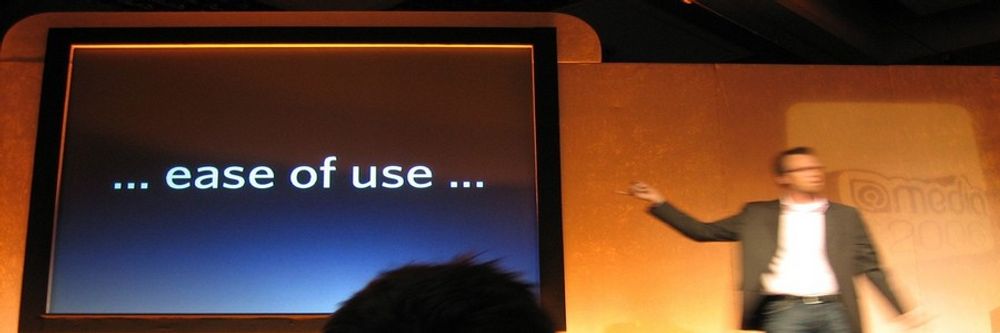
- 760 shares
- 4 years ago
Ease of use is a basic concept that describes how easily users can use a product. Design teams define specific metrics per project—e.g., “Users must be able to tap Find within 3 seconds of accessing the interface.”—and aim to optimize ease of use while offering maximum functionality and respecting business limitations.
“Ease of use may be invisible, but its absence sure isn’t.”
- IBM
See why ease of use is a fundamental part of user experience.
User experience, or UX, is critical to a product's success or failure. But what do we mean by *UX*? All too often, we confuse UX with usability, but they aren't the same thing. To understand the difference between UX and usability, let's look at a framework described by UX pioneer Peter Morville.
Morville describes the seven factors of UX as: useful, usable, findable, credible, desirable, accessible, and valuable. The first factor of user experience is *useful*. A product must have a purpose. If a product has no purpose, it's unlikely to compete in a market full of purposeful and useful products. For example, an email app should help people communicate with one another.
An email app that doesn't let you send messages isn't useful. Usefulness is *subjective*. We may call a product 'useful' if it's fun or has aesthetic appeal. So, a game such as Candy Crush may be deemed useful even if it doesn't enable you to accomplish a goal. *Usability* is about enabling your users to effectively and efficiently achieve their objectives. Products that are not usable are not likely to succeed.
Besides giving your product a competitive advantage, a high level of usability can also make a huge difference in the safety and comfort of use. For example, when you purchase an airline ticket, Expedia's website allows you to compare different flights. You may also view the details of a selected flight to make an informed and comfortable decision and – more importantly – you're less likely to accidentally book a flight in the wrong direction!
*Findability* refers to how well a product supports navigation and finding objects. For example, a website that makes it easy to navigate to the right content has high findability. A streaming service with millions of choices such as Netflix is a great example of designing for findability. If Netflix users can't find something to watch on a Friday night, it doesn't matter how great the hidden content is – they'll stop using it.
*Credibility* relates to the user's trust in the product. It's nearly impossible to deliver a good user experience if users think the product is untrustworthy or illegitimate. They'll take their business elsewhere. For example, between 2018 and 2021 a series of scandals hit Meta, formerly Facebook. From privacy abuse to purposefully hiding research that proved Instagram was harmful to a large user base, particularly teenage girls,
each revelation damaged the company's reputation. Even as governments slapped fines and tightened regulations around privacy, Meta's own leaked internal research revealed that the company was rapidly losing users to other platforms. Emotions play a large role in desirability, which is conveyed through design, imagery, brand identity, and emotional design.
The more desirable a product, the more your customers will want to use and recommend it to their friends. Airbnb does a great job of creating a desirable experience. The app turns a stranger's home into a desirable vacation destination that people are willing to explore and recommend. *Accessibility* is about providing an experience that users of a full range of abilities can access. This includes ensuring people who have some form of disability,
audio, visual, motor or cognitive, can interact with your product without difficulty. An accessible interface uses colors that colorblind people can see, legible text, even for people with low vision, and so on. Sadly, accessibility often gets lost when we create user experiences. Some companies may feel that accessibility is a waste of resources because it represents a small portion of their users.
However, when you design for accessibility you create products that are easier for *everyone* to use, not just those with disabilities. It's the ethical thing to do, and in some jurisdictions it's the law. Finally, the product must deliver *value* to the business that creates it and the customer who uses it. Without value, it's likely that your product's success will eventually be undermined. A product can provide value to different users in different ways.
For some users, desirability is more important; for others, accessibility is more important. Essentially, value is the *sum* of all the different user experience factors combined.
Ease of use is a central usability concept. Usability comprises all user experience (UX) elements relating to the ease with which users can learn, discover content and do more with a design/product. In UX design, usability is a minimum requirement for any successful product, but good usability alone is no guarantee of market success. If you create an easy-to-use interface, though, you can partly tap into emotional design and help users fall in love with it, your brand and the service represented.
Ease of use is frequently at odds with functionality – a balance where functionality sometimes wins. For example, a DSLR camera gives users immense control. The “price”, however, is that users need some photographic expertise – unlike with point-and-shoot smartphones. A vital dynamic in user interface (UI) design is users’ ability to achieve goals without having to consider they’re using a website or app. So, ease of use is an integral part of seamless experiences. Designers typically strive to answer “Can users interact easily enough with the interface to complete their tasks/goals effortlessly?” with “How might we minimize the complexity of what users must do?”.
 Author/Copyright holder: Bill Bertram. Copyright terms and licence: CC BY-SA 3.0
Author/Copyright holder: Bill Bertram. Copyright terms and licence: CC BY-SA 3.0
DSLR cameras are usually as simple as possible, for target users.
Easy-to-use designs are ones which users find so familiar that they’re intuitive. It’s best to start with user research so you can understand your users and the contexts in which they’ll encounter and use your design. When your research helps you gain empathy with users through contextual interviews, observations, etc., you can see what “ease of use” would mean for them. Then, you’ll be able to determine how to map the best functions to their needs. First, you’ll want to consider your users’ goals:
Overall goals –What your users want to achieve ultimately – E.g., healthier blood pressure levels.
Completion goals –What they expect to have happened after using your product – E.g., lower blood pressure.
Behavioral goals –What they would do to achieve the goal without your product – E.g., manually record their daily salt intake if they didn’t have your app.
A key part of maximizing ease of use is to understand the fine details of how users see their own needs, problems, etc. Helpful questions include:
What are users prepared to do to reach those goals and any subtasks on the way? – Specifically, what must they do as they progress and why must they do action A before action B, etc.? What expectations do they have at each touchpoint?
Where would they use this product? – e.g., at home
How would they use it? – e.g., on a smartphone
What would prompt them to use it? – e.g., needing to book travel tickets
What would they expect to find as they move through a process? – e.g., a shopping cart
What’s going on around them while they use it?– e.g., are they moving around, possibly stressed?
What obstacles might keep them from using it? – e.g., signal strength issues, other parties must act first.
What could motivate them to pick your product over a competitor’s? – E.g., they can wear your fitness app and scan food product barcodes with a smartphone.
When you answer these, you can work towards project-specific metrics, such as: “Train users must be able to find travel information within 15 seconds.”
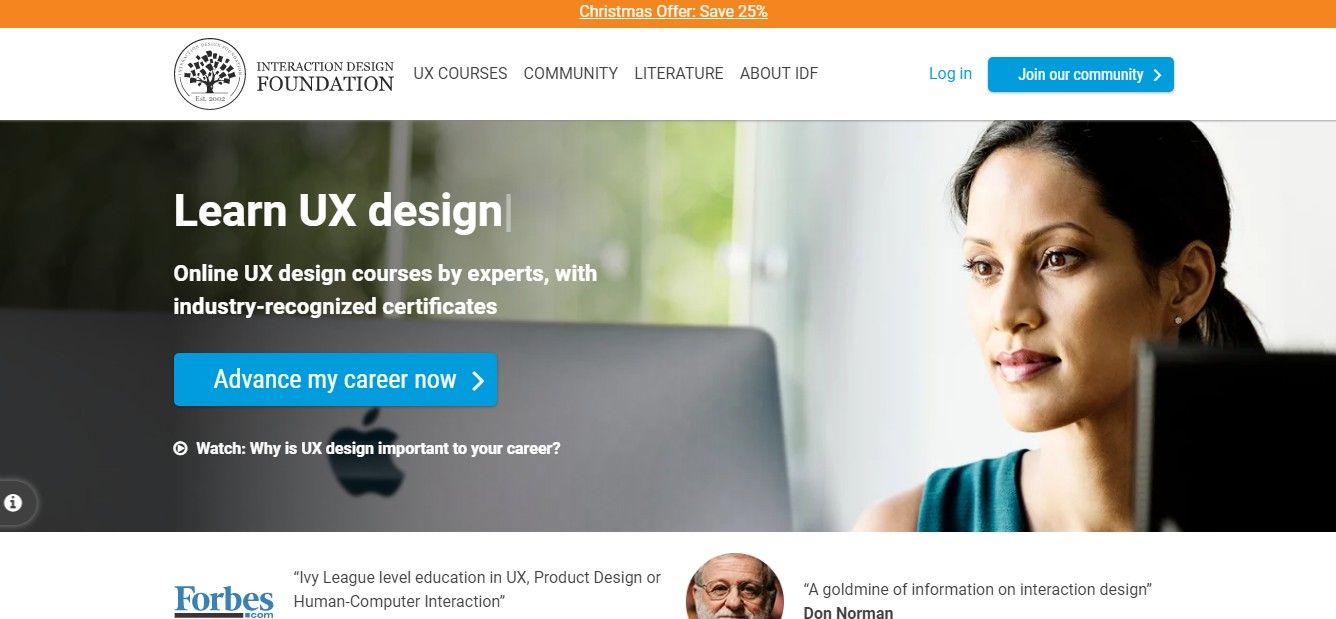
Our homepage features affordances (blue buttons), whitespace and more to optimize ease of use.
Here are some helpful things to consider for easy-to-use designs:
Imagine a “perfect scenario” – When you address questions such as “What if this process magically occurred?” or “What if users had an incredibly knowledgeable helper?” as you begin the design process, you might just discover the easiest path for users to take on their task flows.
Affordances and natural mapping – Use design principles to make (e.g.) pushbuttons and match users’ expectations for how real-world items work. Instantly recognizable controls should work predictably (e.g., sliders offer smooth adjustment).
Mobile UX design – When users work on smaller screens and in hectic/uncomfortable environments, they’ll become frustrated far faster than when sitting with their desktops. So, try to discover their expectations, pain points, etc. from using tools such as customer journey maps.
UI design patterns – Patterns such as wizards, to prepare forms, help reduce stress and hard
Accessibility – When you maximize ease of use with features that include users of all abilities, your product will likely be more successful among all types of users.
Overall, reality rules – and sometimes you’ll need to make trade-offs for your product to be viable (e.g., avoiding expensive technology to run it on).
We have several courses discussing ease of use: e.g.,
Get Your Product Used: Adoption and Appropriation
Here’s a thought-provoking Experience Dynamics piece examining important ease-of-use angles.
Discover this Nielsen Norman Group approach to measuring ease of use.
To measure ease of use in a digital product, you as a designer—or UX researcher—need to observe how quickly and effortlessly users complete tasks.
One key metric is task completion time—if users can finish tasks quickly without hesitation, the design is intuitive. Error rates are important, too, and frequent mistakes suggest confused users.
Another useful measure is the first-time success rate, which tracks how many users complete a task correctly on their first try. This shows how easy the interface is to understand. User feedback—which you can gather through surveys like the System Usability Scale (SUS)—helps gauge how simple or frustrating the experience feels.
When you watch real users interact with the product through usability testing, it reveals pain points, while heatmaps and click tracking show where they struggle. From analyzing these insights, you can fine-tune the interface to make interactions smoother and more intuitive.
For many insights and tips on ease of use and more, enjoy our Master Class, Micro-Usability: How to Design for Frictionless UX with William Hudson, Consultant Editor and Author.
Watch our video on usability testing:
If you just focus on the evaluation activity typically with usability testing, you're actually doing *nothing* to improve the usability of your process. You are still creating bad designs. And just filtering them out is going to be fantastically wasteful in terms of the amount of effort. So, you know, if you think about it as a production line, we have that manufacturing analogy and talk about screws. If you decide that your products aren't really good enough
for whatever reason – they're not consistent or they break easily or any number of potential problems – and all you do to *improve* the quality of your product is to up the quality checking at the end of the assembly line, then guess what? You just end up with a lot of waste because you're still producing a large number of faulty screws. And if you do nothing to improve the actual process in the manufacturing of the screws, then just tightening the evaluation process
– raising the hurdle, effectively – is really not the way to go. Usability evaluations are a *very* important tool. Usability testing, in particular, is a very important tool in our toolbox. But really it cannot be the only one.
A product’s ease of use depends on several key factors that make interactions smooth and intuitive. Clear navigation is a major one—and it helps users find what they need quickly. Menus, buttons, and links should be easy to locate and understand for them. Simple, consistent design reduces confusion—users shouldn’t have to guess what different elements do.
Minimal cognitive load ensures that people don’t feel overwhelmed. Too many choices or complex workflows slow users down—or might even make them leave. Responsive design makes interactions feel natural, whether users are on desktop or mobile.
Effective signifiers, like clear buttons and intuitive icons, guide users effortlessly. Fast load times and smooth performance prevent frustration. Helpful feedback, such as confirmations or error messages, reassures users that their actions are working as expected.
Watch our video about how to make effective signifiers:
What is a signifier? Signifiers are one of the most important tools of a designer. Grand old man of UX design, Don Norman teaches us that signifiers are signals. Some signifiers are signs, labels and drawings placed in the world, such as a signs, labels, push, pull or exit on doors. Arrows and diagrams indicating what is to be acted upon
or in which direction to gesture or other instructions. If you fail to add signifiers, people struggle to understand how they can use your product or app. You put an unnecessary mental burden on them and you waste their precious time. People become frustrated and angry when they're unnecessarily slowed down in achieving their goals, such as paying a bill in their bank app or buying a ticket as a metro station.
Let's make the world less frustrating. Let's save valuable time. Let's solve this problem in a better way. Let's design smooth user experiences by designing signifiers which communicate clearly. The first step is to understand what signifiers are. What are signifiers. Signifier refers to an ID mark or sound, any perceivable
indicator that communicates appropriate behavior of a person. Don Norman. You design signifiers when you create visual and audio designs which indicate where and how people should interact with apps and websites, as well as with physical products such as stoves and speakers. More specifically, you design signifiers when you indicate where people can tap, slide sideways, scrolls sideways,
or scroll upwards on your app. You're creating signifiers when you indicate where people can turn. You're also designing signifiers when you indicate when people can start speaking to a voice controlled app. Here you hear and see a mix of audio and visual signifiers. These two signifiers support each other to help people who are either hearing or visually challenged, and it makes it safer for everyone to cross the street.
Similarly, you can combine audio and visual signifiers when you design digital products. Furthermore, signifiers can communicate which gesture or body motion should be done. Signifiers can appeal to all of our senses. The most common signifiers help us understand by appealing to these senses. The visual seeing sense, the auditory hearing sets
the signifiers most often appeal for us to act using these senses. The tactile touch sense, the vestibular movement and the proprioceptive body awareness sense. The visual seeing sense. Why are signifiers essential in good design? All digital and physical products need signifiers, otherwise people can't understand how and where they can interact with your product.
People need some way of understanding the product or service. Signifiers help people perceive the affordances and A.I. affordances. Affordances determine what actions are possible. Signifiers communicate where the action should take place. We need both done normally. The affordances of touching exists on the entire screen. The signifier communicates where and how people should touch to interact with the product.
Best practice design signifiers which communicates clearly Best practice. The role of the signifier is to clearly communicate the purpose, structure and operation of the device so people can understand and how to use it. It is the sign that is important to anything that might signify meaningful information. Don't know if people clues and signs that help them understand how they can use the product, where they can interact, what is happening,
and what alternative actions they can perform. You can use these insights when you design apps, websites, services, household machines, or whatever you're designing. Sign up for courses. Learn from top design specialists. Get your certificate. It's industry recognized. Interaction Design Foundation.
For many insights and tips on ease of use and more, enjoy our Master Class, Micro-Usability: How to Design for Frictionless UX with William Hudson, Consultant Editor and Author.
To improve the ease of use of your website or app, focus on making navigation simple, interactions intuitive, and performance smooth.
First, simplify navigation—use clear menus, logical layouts, and recognizable icons. Ensure users can find what they need to with minimal effort. Reduce cognitive load by eliminating unnecessary steps, clutter, or excessive choices.
Use clear signifiers like buttons that look clickable, links that stand out, and form fields with helpful labels. Be sure to optimize for speed—fast load times and smooth performance prevent frustration and keep seamless experiences going.
Provide feedback when users take actions. Buttons should change when users click them, error messages should be clear, and confirmations should reassure users.
Last—but not least—test with real users; watch how they interact with your site or app, identify pain points, and make improvements based on the feedback you get from them. An easy-to-use design is a user-friendly design, and it keeps visitors engaged and maximizes satisfaction.
Watch our video about information architecture (IA) for important points about what makes an interface easy to use:
In a world overflowing with information, how do we find exactly what we're looking for, both online and offline? Enter Information Architecture, or IA: the discipline that helps us navigate through vast data landscapes. Information architecture is the framework of organization and labeling we use to structure and categorize content and data, primarily within digital products to make it easy to understand and navigate. Is like organizing a massive global library so you can find that one book without getting lost.
Whether it's grouping Jurassic Period fossils in a museum, or arranging your favorite snacks in the supermarket, IA can guide us through physical and digital spaces alike. At its core, IA focuses on arranging the part of something to be understandable as a whole. In the context of UX design, IA is akin to the blueprint of a building: it lays out the foundation and structure upon which user experiences are built. It operates on the understanding that we perceive information as places
made of language: labels, menus, visuals that can be organized for better navigation. Good IA is shaped by the content available, the context in which it's sought and the users seeking it, forming a complex information ecology. For UX designers, this means starting with understanding users needs, which leads to the creation of intuitive site maps, navigation and user flows that make digital experiences seamless.
After a designer identifies user needs and content requirements, they will create a hierarchy that aligns with user behavior and psychology. This involves defining how information is grouped, how it flows from one section to another, and how users access it through navigation and search functionalities. Effective IA results in a coherent, intuitive user interface that allows users to find information quickly, accomplishes tasks efficiently, and understand the location within the digital space at any given time.
Effective information architecture isn't just an initial step. It's the foundation upon which effective user experience is built, ensuring that every digital interaction is meaningful and easy to navigate.
For many insights and tips on ease of use and more, enjoy our Master Class, Micro-Usability: How to Design for Frictionless UX with William Hudson, Consultant Editor and Author.
To make complex features easier to use, focus on simplicity, clarity, and guidance.
Break tasks into smaller, manageable steps using progressive disclosure—only show advanced options when they’re needed. Use clear labels, tooltips, and inline hints to explain features to users without overwhelming them.
Ensure the interface is intuitive—group related functions logically and keep navigation straightforward. Use icons and visual cues to guide users, but pair them with text for clarity.
Provide helpful defaults and presets so users can get started without adjusting too many settings. Offer undo options to reassure users that they’ve got a safeguard against making mistakes.
Test your design with real users to identify pain points and refine interactions. A complex feature doesn’t have to feel complicated—good UX simplifies interactions, and so makes even advanced tools accessible and user-friendly.
Watch our video on progressive disclosure:
Imagine walking into a room filled with countless doors, each leading to a different destination. Where do you begin? This is how users feel when faced with a new and confusing interface. To combat this, designers use progressive disclosure, a user centered design method that carefully reveals information and features to users as they are needed. The purpose here is to avoid overwhelming the user with a cluttered interface. We are talking about this beast. How do we fix that, right?
Well, there is a very simple way of fixing it. First of all, for tables, you usually would have not that many options In customize and sorting, you would have, you know, probably some hopefully not hover actions, but a button saying actions, which would be a dropdown opening things on tap, on click, have us you know, the checkboxes on the left allowing you to select things. We have 49 filters. We have 49 dropdowns with approximately 300 options living within those dropdowns.
Now imagine that you're working on Finviz. That means that you are, you know, you have your screen application, so you might be managing a portfolio with 60 different assets, right, of sixty different customers. You also want to kind of understand trends of what you know, what is going on. You also want to navigate the table to understand what is going on there. Right? So maybe there are some companies that are performing really badly. Some companies are performing better. You kind of monitoring it. And very often you would be looking at this interface for 6 to 8 hours a day.
Right? Speed is important here. Dropdowns are the worst thing you can give for people who want to be fast. Dropdowns are the slowest mode of interaction. And you know what is the fastest? Buttons! There is nothing wrong with just 200 buttons. Give people 200 buttons. Just organize them better. And they'll be happy because this is going to be much faster. How can we do that? Well, if we think about the filtering experience,
well, surely enough, we have 49 of those. So we better organize them in some way, like this. So we have this different groups of filters, right? And then we basically need a search engine or like a little search autocomplete for filters. We do it in two steps. The first step is we select what filters we want to have. Right? So we go for the sections. We just have a couple of checkboxes to mark the filters that we need. And in the second step for each of those filters, we define what the properties should have.
You know what? What properties every filter should have. I'll show you an example in a moment. And there is nothing wrong, again, just show buttons. A lot of buttons. Just show buttons. There is nothing wrong with showing buttons. It's fine. In its simplest form, it could look like this. You search your filters. It's kind of a filtering for filters, where you go for all the different groups. Then you select what filters you actually want to have. And then for each of them, you actually define the properties that you want to define.
Now, in example, this is what it looks like on Financial Times, which is a great example of equity screen. You have exactly the same amount of filter actually, but it looks differently. We have a core audience. We have the split menu. We saw this already, right? You select what attributes you care about first. You have buttons so you can actually tap on those quickly, relatively quickly. And if we open equity attributes right, not only do we get this button kind of giving you this overview of what is the most common kind of area where you should be expecting those results, you also can add
or change criteria, and this is how it works. Balance sheet. Okay, I need to add cash per share. Boom. And I need to add price, boom. And I need to add 52% receivable turnover. Right. And so I kind of always show what you need and you never show what you don't need. Which I think is actually pretty cool and pretty useful as well. So that's actually very, very helpful. And I guess this is actually what it needs to be, right?
You show what you need when you know that people need it. And most importantly, you do not show things that are likely to be irrelevant to people. We just say, “here is everything we've got, all the navigation, you've got, you figure it out”. Or “here are all the filters you've got, you figure it out”. No. We need to show things that matter to people when they matter and nothing else.
For many insights and tips on ease of use and more, enjoy our Master Class, Micro-Usability: How to Design for Frictionless UX with William Hudson, Consultant Editor and Author.
You’ve got several UX research methods to help assess ease of use—by identifying friction points and measuring user interactions.
Usability testing is one of the best ways to see how real users navigate your digital product. From observing their behavior, you can spot confusing elements and areas for improvement.
Tree testing allows you to quickly assess the effectiveness of navigation. Users are given a set of tasks and asked to navigate to an appropriate page. Tree testing records the journeys taken, both right and wrong, while keeping track of success rates.
First-click testing reveals whether users instinctively know where to go to complete a task.
Surveys and feedback forms like the System Usability Scale (SUS) provide direct insights into user satisfaction.
Heatmaps and click tracking show where users struggle or hesitate—and highlight potential usability issues.
A/B testing compares different versions of a design to determine which one has better ease of use.
Task success rates and error tracking measure how efficiently users complete tasks.
From combining these research methods, you can get valuable data to refine your design, remove obstacles, and create a smoother, much more intuitive user experience.
Watch our video on first-click testing for valuable insights:
First-click testing – we're talking about visual design rather than navigation. So, in first-click testing, we need to upload the material to be tested, but, of course, here it is visual. And it's a good idea, I think, to use wireframes or other low-fidelity prototypes early on, but it depends entirely on what you need. The advantage of low fidelity is perhaps more important in face-to-face testing where people
– we find participants are more willing to give us feedback when the thing that's being tested doesn't look totally finished and polished. But here we have a wireframe for Optimal Workshops' Bananacom demo. Users are asked to perform a number of tasks. The one here on the right is going to be: "You've seen an ad for a new Nokia phone." – Oh! those were the days when Nokia was still a big phone company.
See if you can buy it on this site. So, that's what they're being asked to do. So, they will be asked, "Where do you click on this page?" And I've only shown you the top part of the page, but we'll get on to that in just a minute. The results can be determined by comparison to correct answers if the service you're using *allows* you to define correct answers for first-click testing. Usability Hub, as I recall, does not. So, from them, you simply see where people clicked, which is of course very informative. But if you're trying to filter out participants who perhaps have not taken the study as seriously
as you would have liked them to, then there is no concept of success rate because you don't know whether those participants actually clicked in sensible places or not. They can click anywhere on the screen and you'd be none the wiser. So, I have tended to use first-click testing services that allow me to define what a correct response looks like. In first-click testing, the material is usually something like a wireframe.
But it could be – as I mentioned already – a pixel-perfect finished screenshot if that was useful to you at your particular stage of development. The one thing I should mention – I've talked about tree testing and first-click testing being fairly isolated in terms of what you're testing. But – of course – with the tree testing, you are testing *just the navigation*. There is no real visual component to talk about. Here, with the first-click testing, it is a combination of the visual presentation and the navigation terminology.
So, you really do want to make sure that the navigation has been tested first or that you're happy with the navigation before you start going into first-click testing. We have a summary for first-click testing. It's very similar in many respects to the summary for tree testing. We've got a pie chart, and on the right-hand side is an image of the page being tested with the correct answers highlighted in green. So, you do that graphically.
It's not terribly complicated. You just draw some rectangles on the screenshot when you upload it to say, "These are the areas we are hoping people are going to click in." And in spite of it including a very large part of the page, in this particular case, the success rate is not so good. About a third of people get it right, and two-thirds get it wrong. So, this would definitely be grounds for starting over. And don't forget, this particular question was to do with finding a Nokia phone. And there was nothing really terribly direct in terms of
manufacturers on that page we saw just a second ago. There is on the right-hand side a very vague description of something labeled *categories*, but that wasn't enough to inspire participants to think that that was the right place to click. And, along the same lines as the tree testing, we want to set a maximum of around about 10 tasks, although my feeling is you could be a little bit more generous with the number of tasks with first-click testing because it is very quick relative to tree testing.
Again, write tasks that test the parts of your website you want to improve. Write tasks as hypothetical "scenarios", and that's exactly what this one does. It sets out by describing the scene, the situation. And, of course, as before use different language than the labels in your screenshots. Some researchers include an area on the page which wouldn't normally be there. But it's just a big rectangular area, typically, or a big button that says "I don't know where to click." or "I wouldn't click on any of these."
And the real attraction of that is that it helps you to see very clearly that people are confused, because if you just expect people to answer randomly, then you're going to have to keep checking for significance. You can't easily tell how much of an impact the random answers are having unless most people answer pretty randomly, in which case you'll just get a very – you'll get a 50/50 kind of split between success and failure. Most services do allow you to ask a simple question after each task.
It can be open-ended or multiple choice. One thing I would say about asking people questions like this – "Why did you click there?" – is that self-reported post-task justifications – which is quite a mouthful – you do have to take with a pinch of salt. I have seen people in face-to-face testing who've basically tried to come up with a sensible reason for why they just screwed up. They made a mistake – and they're reluctant to say so. You could see how they did it that they'd misread something or that they misunderstood something.
And the justification they'll give you if you ask them why they clicked where they did bears little resemblance, and that does happen from time to time. It's not necessarily a big problem, but I wouldn't take as Gospel the words that you find in response to questions like "Why did you click there?".
For many insights and tips on ease of use and more, enjoy our Master Class, Micro-Usability: How to Design for Frictionless UX with William Hudson, Consultant Editor and Author.
Several common design mistakes can hurt ease of use and frustrate users, even to the point they abandon the site or app (and the brand responsible for it). So, it’s vital to avoid making these errors or fix them after usability testing.
Cluttered layouts overwhelm users with too much information coming at them at once. A clean, well-organized interface makes navigation easier and gives users “breathing” space to do what they want to do intuitively. Unclear navigation—like hidden menus or confusing labels—forces users to hunt for what they need. If things aren’t clear, it can get stressful if users are in high-pressure situations like needing to buy tickets at the last minute.
Poor signifiers make it hard to tell what’s clickable or interactive. Buttons should look like buttons, and links should stand out as clickable links. Inconsistent design—such as different styles for similar elements—creates confusion. Users expect consistency in colors, icons, and interactions.
Slow load times frustrate users and will make them abandon a site or app quickly. Lack of feedback is another issue—users need visual cues like button animations, error messages, or success confirmations to understand their actions and feel confident about proceeding.
Ignoring mobile usability is another significant issue that leads to frustrating experiences. Mobile UX design is vital, especially when over half of users access digital products on mobile devices. Responsive design ensures smooth interactions across devices.
Watch our video about information architecture (IA) for important points about what makes an interface easy to use:
In a world overflowing with information, how do we find exactly what we're looking for, both online and offline? Enter Information Architecture, or IA: the discipline that helps us navigate through vast data landscapes. Information architecture is the framework of organization and labeling we use to structure and categorize content and data, primarily within digital products to make it easy to understand and navigate. Is like organizing a massive global library so you can find that one book without getting lost.
Whether it's grouping Jurassic Period fossils in a museum, or arranging your favorite snacks in the supermarket, IA can guide us through physical and digital spaces alike. At its core, IA focuses on arranging the part of something to be understandable as a whole. In the context of UX design, IA is akin to the blueprint of a building: it lays out the foundation and structure upon which user experiences are built. It operates on the understanding that we perceive information as places
made of language: labels, menus, visuals that can be organized for better navigation. Good IA is shaped by the content available, the context in which it's sought and the users seeking it, forming a complex information ecology. For UX designers, this means starting with understanding users needs, which leads to the creation of intuitive site maps, navigation and user flows that make digital experiences seamless.
After a designer identifies user needs and content requirements, they will create a hierarchy that aligns with user behavior and psychology. This involves defining how information is grouped, how it flows from one section to another, and how users access it through navigation and search functionalities. Effective IA results in a coherent, intuitive user interface that allows users to find information quickly, accomplishes tasks efficiently, and understand the location within the digital space at any given time.
Effective information architecture isn't just an initial step. It's the foundation upon which effective user experience is built, ensuring that every digital interaction is meaningful and easy to navigate.
For many insights and tips on ease of use and more, enjoy our Master Class, Micro-Usability: How to Design for Frictionless UX with William Hudson, Consultant Editor and Author.
Yes, a product can be too simple and lose important functionality, making it less useful for users. While simplicity improves ease of use, oversimplifying an interface can remove essential features and force users to look elsewhere for solutions.
For example, a photo editing app that removes advanced tools favoring a minimalist design may frustrate professionals who need precise controls. Likewise, an e-commerce site that hides filtering options to keep the interface clean may make product searches harder.
Good UX design balances simplicity with functionality. Instead of removing features when there’s a lot of functionality to offer, designers should use progressive disclosure and show advanced options only when needed. Clear navigation, intuitive icons, and tooltips can keep a product user-friendly without sacrificing power.
The goal isn’t just to make a product simple—it’s to make it efficient and effective for both beginners and experienced users. Smart design keeps complexity hidden but available when needed.
Watch our video on progressive disclosure:
Imagine walking into a room filled with countless doors, each leading to a different destination. Where do you begin? This is how users feel when faced with a new and confusing interface. To combat this, designers use progressive disclosure, a user centered design method that carefully reveals information and features to users as they are needed. The purpose here is to avoid overwhelming the user with a cluttered interface. We are talking about this beast. How do we fix that, right?
Well, there is a very simple way of fixing it. First of all, for tables, you usually would have not that many options In customize and sorting, you would have, you know, probably some hopefully not hover actions, but a button saying actions, which would be a dropdown opening things on tap, on click, have us you know, the checkboxes on the left allowing you to select things. We have 49 filters. We have 49 dropdowns with approximately 300 options living within those dropdowns.
Now imagine that you're working on Finviz. That means that you are, you know, you have your screen application, so you might be managing a portfolio with 60 different assets, right, of sixty different customers. You also want to kind of understand trends of what you know, what is going on. You also want to navigate the table to understand what is going on there. Right? So maybe there are some companies that are performing really badly. Some companies are performing better. You kind of monitoring it. And very often you would be looking at this interface for 6 to 8 hours a day.
Right? Speed is important here. Dropdowns are the worst thing you can give for people who want to be fast. Dropdowns are the slowest mode of interaction. And you know what is the fastest? Buttons! There is nothing wrong with just 200 buttons. Give people 200 buttons. Just organize them better. And they'll be happy because this is going to be much faster. How can we do that? Well, if we think about the filtering experience,
well, surely enough, we have 49 of those. So we better organize them in some way, like this. So we have this different groups of filters, right? And then we basically need a search engine or like a little search autocomplete for filters. We do it in two steps. The first step is we select what filters we want to have. Right? So we go for the sections. We just have a couple of checkboxes to mark the filters that we need. And in the second step for each of those filters, we define what the properties should have.
You know what? What properties every filter should have. I'll show you an example in a moment. And there is nothing wrong, again, just show buttons. A lot of buttons. Just show buttons. There is nothing wrong with showing buttons. It's fine. In its simplest form, it could look like this. You search your filters. It's kind of a filtering for filters, where you go for all the different groups. Then you select what filters you actually want to have. And then for each of them, you actually define the properties that you want to define.
Now, in example, this is what it looks like on Financial Times, which is a great example of equity screen. You have exactly the same amount of filter actually, but it looks differently. We have a core audience. We have the split menu. We saw this already, right? You select what attributes you care about first. You have buttons so you can actually tap on those quickly, relatively quickly. And if we open equity attributes right, not only do we get this button kind of giving you this overview of what is the most common kind of area where you should be expecting those results, you also can add
or change criteria, and this is how it works. Balance sheet. Okay, I need to add cash per share. Boom. And I need to add price, boom. And I need to add 52% receivable turnover. Right. And so I kind of always show what you need and you never show what you don't need. Which I think is actually pretty cool and pretty useful as well. So that's actually very, very helpful. And I guess this is actually what it needs to be, right?
You show what you need when you know that people need it. And most importantly, you do not show things that are likely to be irrelevant to people. We just say, “here is everything we've got, all the navigation, you've got, you figure it out”. Or “here are all the filters you've got, you figure it out”. No. We need to show things that matter to people when they matter and nothing else.
For many insights and tips on ease of use and more, enjoy our Master Class, Micro-Usability: How to Design for Frictionless UX with William Hudson, Consultant Editor and Author.
It’s important to focus on creating a design that looks great without sacrificing functionality—as a beautiful interface should still be intuitive and easy to navigate.
Start with clear visual hierarchy—use size, color, and spacing to guide users naturally. Don’t have overly decorative elements that clutter the screen or distract from essential actions. Whitespace improves readability and makes content easier to scan.
Ensure buttons, links, and navigation menus are easy to find and interact with. A sleek, minimal design shouldn't hide important functions or make users guess where to click. Maintain contrast between text and background for readability, and ensure fonts are legible.
Test your design with real users to see if beauty is hindering usability. A well-balanced UI is visually appealing and effortless, creating a seamless and engaging user experience.
For many insights and tips on ease of use and more, enjoy our Master Class, Micro-Usability: How to Design for Frictionless UX with William Hudson, Consultant Editor and Author.
Watch our video on usability testing:
If you just focus on the evaluation activity typically with usability testing, you're actually doing *nothing* to improve the usability of your process. You are still creating bad designs. And just filtering them out is going to be fantastically wasteful in terms of the amount of effort. So, you know, if you think about it as a production line, we have that manufacturing analogy and talk about screws. If you decide that your products aren't really good enough
for whatever reason – they're not consistent or they break easily or any number of potential problems – and all you do to *improve* the quality of your product is to up the quality checking at the end of the assembly line, then guess what? You just end up with a lot of waste because you're still producing a large number of faulty screws. And if you do nothing to improve the actual process in the manufacturing of the screws, then just tightening the evaluation process
– raising the hurdle, effectively – is really not the way to go. Usability evaluations are a *very* important tool. Usability testing, in particular, is a very important tool in our toolbox. But really it cannot be the only one.
Lewis, J. R., & Sauro, J. (2023). Effect of perceived ease of use and usefulness on UX and behavioral outcomes. International Journal of Human–Computer Interaction. Advance online publication.
In this study, Lewis and Sauro replicate and extend previous research to examine how perceived ease of use (PEoU) and perceived usefulness (PU) influence user experience (UX) and behavioral intentions. Utilizing structural equation modeling, they assess the impact of varying measures of PEoU and PU on overall experience, likelihood to recommend, intention to use, and actual usage after three months. Findings indicate that both PEoU and PU significantly affect experiential and intentional outcomes, with PU having a slightly greater influence. The study also validates the two-item UX-Lite questionnaire as an efficient tool for measuring these perceptions, and offers valuable insights for UX practitioners who aim to enhance product design and user engagement.
Krug, S. (2014). Don't Make Me Think, Revisited: A Common Sense Approach to Web Usability. New Riders.
Steve Krug's classic guide emphasizes the importance of intuitive web design, advocating for clear layouts and straightforward navigation to enhance user experience. This updated edition includes insights on mobile usability and responsive design.
Norman, D. A. (2013). The Design of Everyday Things: Revised and Expanded Edition. Basic Books.
In this update to his seminal work, UX Pioneer Don Norman introduces the concept of signifiers, referring to perceivable cues that indicate how users can interact with a design. The book emphasizes the importance of intuitive design and has been instrumental in shaping user-centered design principles.
Ease of use and usability are closely related, but they’re not the same. Ease of use refers to how simple and effortless an interface feels during first-time interactions. A product with good ease of use requires little to no learning curve—users can quickly understand how to navigate on and complete tasks with it.
Usability, on the other hand, is a broader concept that includes ease of use but also considers efficiency, effectiveness, and user satisfaction of specified users in specified contexts of use over time. Also, the term “usability” is defined in international standards. A product may be easy to use at first but lack long-term usability if it becomes frustrating or inefficient with repeated use.
For example, a simple mobile app with large buttons and clear labels might be easy to use at first. However, if it lacks advanced features or becomes cumbersome for frequent users, its overall usability suffers.
Great UX design balances both—ensuring an interface is intuitive for beginners while remaining functional and efficient for experienced users.
Watch our video about usability:
What usability is, and basically it's the extent to which a product can be used by specified users to achieve specified goals with three things: effectiveness, efficiency and satisfaction, in a specified context of use. Okay, that's the official definition of usability. It's been around for a really long time. But the *effectiveness* – okay – is it effective? So, if a person comes to a website, an app, you know, anything – can they do what they're supposed to do?
*Efficiency* – can they do it quickly? Do they get stuck? Do they get sidetracked? Do they go in some totally different direction? And *satisfaction* – do they feel good? Okay, that's the more emotive kind of aspect. Do they feel good about their experience? We want to make sure that what we're creating makes sense to our users and meets their needs. Are we meeting their needs?
For many insights and tips on ease of use and more, enjoy our Master Class, Micro-Usability: How to Design for Frictionless UX with William Hudson, Consultant Editor and Author.
Remember, the more you learn about design, the more you make yourself valuable.
Improve your UX / UI Design skills and grow your career! Join IxDF now!
You earned your gift with a perfect score! Let us send it to you.
We've emailed your gift to name@email.com.
Improve your UX / UI Design skills and grow your career! Join IxDF now!
Here's the entire UX literature on Ease of Use by the Interaction Design Foundation, collated in one place:
Take a deep dive into Ease of Use with our course The Practical Guide to Usability .
Every product or website should be easy and pleasurable to use, but designing an effective, efficient and enjoyable product is hardly the result of good intentions alone. Only through careful execution of certain usability principles can you achieve this and avoid user dissatisfaction, too. This course is designed to help you turn your good intentions into great products through a mixture of teaching both the theoretical guidelines as well as practical applications surrounding usability.
Countless pieces of research have shown that usability is important in product choice, but perhaps not as much as users themselves believe; it may be the case that people have come to expect usability in their products. This growing expectation puts even more pressure on designers to find the sweet spot between function and form. It is meanwhile critical that product and web developers retain their focus on the user; getting too lost within the depths of their creation could lead to the users and their usability needs getting waylaid. Through the knowledge of how best to position yourself as the user, you can dodge this hazard. Thanks to that wisdom, your product will end up with such good usability that the latter goes unnoticed!
Ultimately, a usable website or product that nobody can access isn’t really usable. A usable website, for example, is often overlooked when considering the expansion of a business. Even with the grandest intentions or most “revolutionary” notions, the hard truth is that a usable site will always be the windpipe of commerce—if users can’t spend enough time on the site to buy something, then the business will not survive. Usability is key to growth, user retention, and satisfaction. So, we must fully incorporate it into anything we design. Learn how to design products with awesome usability through being led through the most important concepts, methods, best practices, and theories from some of the most successful designers in our industry with “The Practical Guide to Usability.”
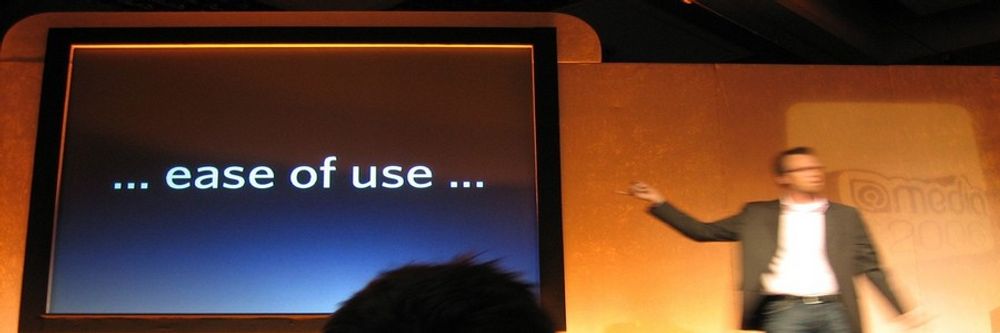
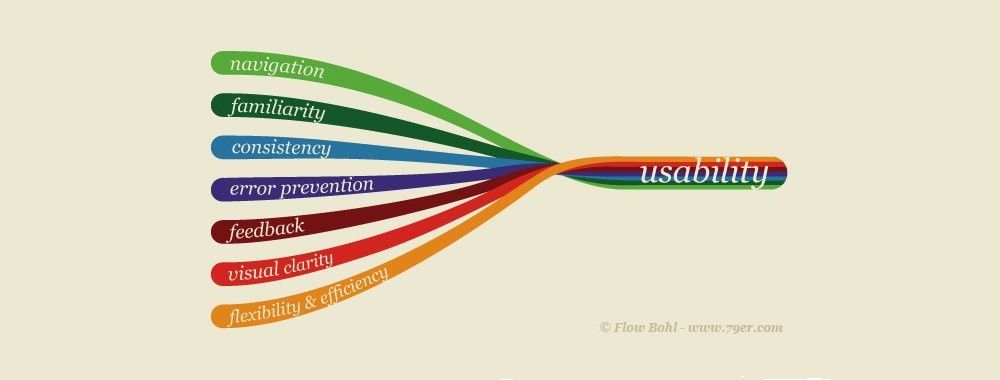
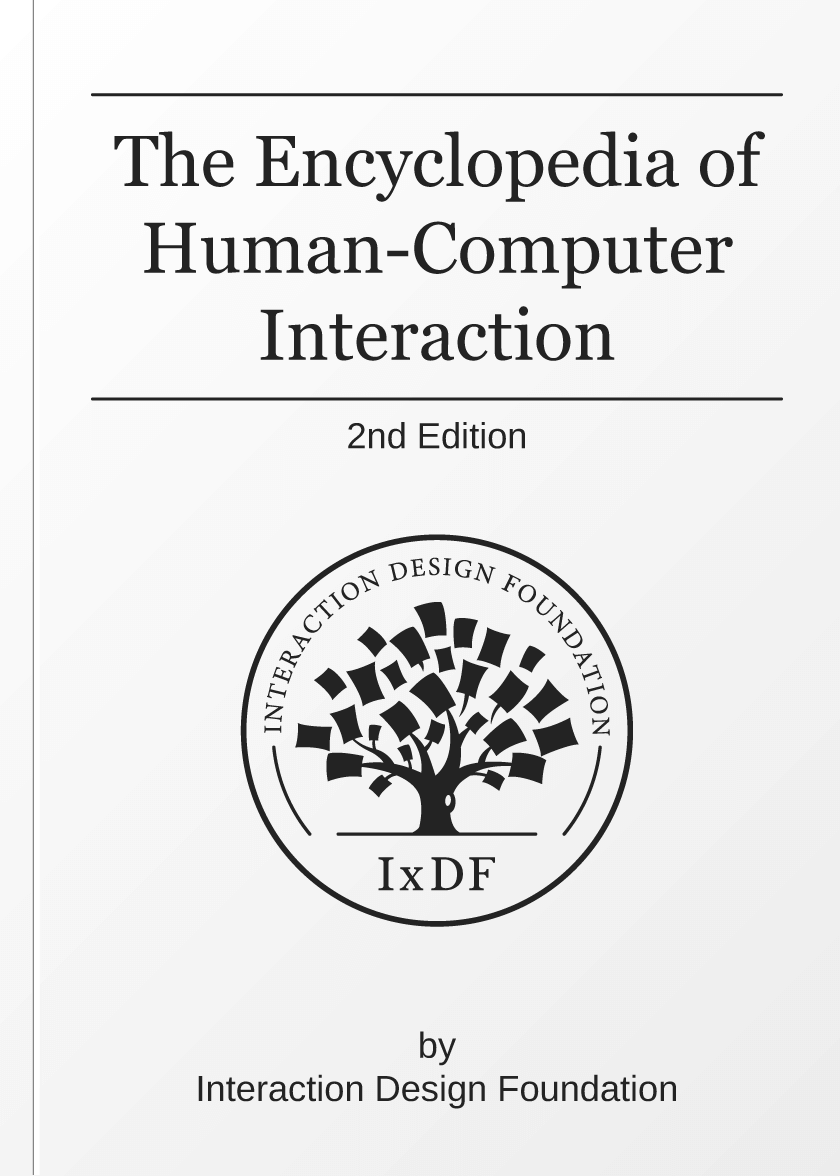
We believe in Open Access and the democratization of knowledge. Unfortunately, world-class educational materials such as this page are normally hidden behind paywalls or in expensive textbooks.
If you want this to change, , link to us, or join us to help us democratize design knowledge!
