Center Stage – Help the User Focus on What’s Important

- 540 shares
- 4 years ago
Page structure refers to the organization and layout of elements within a website and determines how pages and information relate to one another—encompassing visual hierarchy, navigation and internal linking. UX designers (user experience designers) aim to create well-structured pages to help users find what they need with ease and achieve desired goals quickly.
Watch our video on visual hierarchy to understand more about how it relates to more effective page structures in user interfaces:
Page structure forms the backbone of effective web design. It's how designers organize content and guide users through a digital solution like a website. A well-crafted page structure helps make for the best user experience and improves navigation. When users can find relevant content quickly, they can have a longer and more fruitful engagement with the site. It’s helpful to think of good page structure like a city with clear road signs or a building with a logical layout, and no clutter getting in the way—it makes navigation intuitive and effortless. Plus, it helps users trust the brand whose site or app they’re on.
UX designers—and especially user interface (UI) designers—work to create layouts that aren’t just visually appealing but functional and user-friendly, too. The appeal has to be there, not least since a web page is often where a user gets their first impression of a brand and a product or service it offers. Behind the scenes, though, designers also have to consider factors like scrolling patterns, consistency and accessibility. When designers anticipate user interactions on landing pages, product pages or some other piece of content, they can craft interfaces that users will find intuitive and easy to navigate. Plus, well-thought-out internal links mean that relevant pages and even more valuable content are just a few clicks away for users and potential customers.
See why accessibility is such a vital part of design:
Accessibility ensures that digital products, websites, applications, services and other interactive interfaces are designed and developed to be easy to use and understand by people with disabilities. 1.85 billion folks around the world who live with a disability or might live with more than one and are navigating the world through assistive technology or other augmentations to kind of assist with that with your interactions with the world around you. Meaning folks who live with disability, but also their caretakers,
their loved ones, their friends. All of this relates to the purchasing power of this community. Disability isn't a stagnant thing. We all have our life cycle. As you age, things change, your eyesight adjusts. All of these relate to disability. Designing accessibility is also designing for your future self. People with disabilities want beautiful designs as well. They want a slick interface. They want it to be smooth and an enjoyable experience. And so if you feel like
your design has gotten worse after you've included accessibility, it's time to start actually iterating and think, How do I actually make this an enjoyable interface to interact with while also making sure it's sets expectations and it actually gives people the amount of information they need. And in a way that they can digest it just as everyone else wants to digest that information for screen reader users a lot of it boils down to making sure you're always labeling
your interactive elements, whether it be buttons, links, slider components. Just making sure that you're giving enough information that people know how to interact with your website, with your design, with whatever that interaction looks like. Also, dark mode is something that came out of this community. So if you're someone who leverages that quite frequently. Font is a huge kind of aspect to think about in your design. A thin font that meets color contrast
can still be a really poor readability experience because of that pixelation aspect or because of how your eye actually perceives the text. What are some tangible things you can start doing to help this user group? Create inclusive and user-friendly experiences for all individuals.
Designers also need to place elements such as call-to-action buttons, typography and white space strategically. What’s more, they’ve got to fine tune these elements—such as get the right font size showing in microcopy that can speak best to a wide range of users. That goes a long way to optimizing conversion rates in the real world. Designers use tools like grids and UI patterns to help create such balanced layouts that work across different devices—particularly for mobile users, who form the majority of users, but larger screens count, too. To make the most of app and web page structure design, designers also pay close attention to information architecture, to make sure they organize content logically.
UX Strategist and Consultant, William Hudson explains important points about information architecture:
In a world overflowing with information, how do we find exactly what we're looking for, both online and offline? Enter Information Architecture, or IA: the discipline that helps us navigate through vast data landscapes. Information architecture is the framework of organization and labeling we use to structure and categorize content and data, primarily within digital products to make it easy to understand and navigate. Is like organizing a massive global library so you can find that one book without getting lost.
Whether it's grouping Jurassic Period fossils in a museum, or arranging your favorite snacks in the supermarket, IA can guide us through physical and digital spaces alike. At its core, IA focuses on arranging the part of something to be understandable as a whole. In the context of UX design, IA is akin to the blueprint of a building: it lays out the foundation and structure upon which user experiences are built. It operates on the understanding that we perceive information as places
made of language: labels, menus, visuals that can be organized for better navigation. Good IA is shaped by the content available, the context in which it's sought and the users seeking it, forming a complex information ecology. For UX designers, this means starting with understanding users needs, which leads to the creation of intuitive site maps, navigation and user flows that make digital experiences seamless.
After a designer identifies user needs and content requirements, they will create a hierarchy that aligns with user behavior and psychology. This involves defining how information is grouped, how it flows from one section to another, and how users access it through navigation and search functionalities. Effective IA results in a coherent, intuitive user interface that allows users to find information quickly, accomplishes tasks efficiently, and understand the location within the digital space at any given time.
Effective information architecture isn't just an initial step. It's the foundation upon which effective user experience is built, ensuring that every digital interaction is meaningful and easy to navigate.
When designers master these aspects, they can create digital solution pages that don’t just look great as visual designs but perform well, too—the key that leads to heightened user satisfaction and achieving business goals. Designers can help streamline the user journey because a solid structure guides people through an engaging, logical path—and leads them from their entry point to their ultimate decision point.
Page structure plays a crucial role in search engine optimization (SEO) as well. It has an impact on how search engines crawl it—since an optimized structure serves as a detailed map for search engine crawlers, helping them understand and index the site more effectively. Another point is that a clear and logical structure—such as what the best design patterns offer—allows seamless updates and expansions from designers and web development teams, and it can adapt to the evolving needs of both the website and its users.
Watch our video on user interface (UI) design patterns for helpful insights:
User Interface Design Patterns are recurring components which designers use to solve common problems in interfaces. like, for example, when we think about those regular things that often are repeating themselves to kind of appear in, you know, in complex environments We need to show things that matter to people when they matter and nothing else. Right. it's just really sad what we see. Like, for example, if you look at Sears, right? Sears is just one of the many e-commerce sites, you know, nothing groundbreaking here. So you click on one of the filters and then the entire interface freezes
and then there is a refresh and you're being scrolled up. And I always ask myself, is this really the best we can do? Is really the best kind of interface for filtering that we can come up with, or can we do it a bit better? Because we can do it a bit better. So this is a great example where you have galaxies and then galaxies, you have all this filters which are in rows. Sometimes they take three rows, sometimes four or sometimes five rows. That's okay. Show people filters, show people buttons if they important show them.
Right. But what's important here, what I really like is we do not automatically refresh. Instead, we go ahead and say, "Hey, choose asmany filters as you like", right? And then whenever you click on show results, it's only then when you actually get an update coming up in the back. Which I think is perfectly fine. You don't need to auto update all the time. And that's especially critical when you're actually talking about the mobile view. The filter. Sure, why not? Slide in, slide out, although I probably prefer accordions instead.
And you just click on show products and it's only then when you return back to the other selection of filters and only when you click okay, show all products, then you actually get to load all the products, right? Designing good UI patterns is important because it leads to a better user experience, reduces usability issues, and ultimately contributes to the success of a product or application. It's a critical aspect of user centered design and product development.
Here are some common page structure and layout patterns:
In this simple and straightforward approach, designers arrange content in a single vertical column. It’s ideal for mobile devices and responsive designs. Blog posts, articles or simple landing pages are some examples of digital products designed this way.
© Revisiting English Grammar, Fair Use
Designers split the page into two vertical sections, and it’s often helpful for content-sidebar arrangements. It frequently sees use in navigation menus or additional information sections, and news websites and blogs with sidebars are some examples.
© Yiannis Kalaitzis, Fair Use
Designers split the page into three vertical sections, and this way can provide more options for content organization. While it can be challenging to maintain on smaller screens, it can nonetheless be impressive and help with UIs such as complex web applications and dashboards.
© Altrüus, Fair Use
This pattern mimics the natural eye movement of many users—from left to right, top to bottom. Designers use it best for text-heavy pages, as they can put important elements along the top and left side of the page—and so conform with how users will encounter it, typically with news websites and search engine results pages as main examples.
© Bootcamp UX, Fair Use
Designers tailor content to follow human natural eye movement in a Z-shape. This is ideal for pages with less content or more visual elements. Designers put key information at the top-left, middle and bottom-right. The Z-pattern works well for landing pages and advertisements.
© Bootcamp UX, Fair Use
Designers organize content into a series of rows and columns. It’s an approach that provides flexibility and consistency in design. What’s more, it’s easily adaptable for responsive designs. Examples include image galleries, product listings and portfolio sites.
© Guy Moorhouse, Fair Use
Here, designers present information in individual, contained units (cards). This lets users easily scan and compare content, and it works well for both desktop and mobile interfaces. Designers use it for design work such as social media feeds and e-commerce product listings.
The Fitbit app exemplifies card design in action—a different piece of information on the dashboard takes the form of a card for categories like Activity and Active Zone Minutes. Users can click on a card and see another screen with more detailed data about it.
© Emily Stevens, Fair Use
Designers combine text and images in a visually appealing way for magazine UI layouts, and they often use a grid system for organization. This one’s suitable for content-rich websites with diverse media types—with online magazines and news portals as examples.
© The Verge, Fair Use
Designers apply an uneven distribution of elements for visual interest—often helpful to create a dynamic and modern look, although it does call for careful balance to maintain usability. Examples include creative portfolios and artistic websites.
© Pragmatic Brains, Fair Use
It’s important to point out that the choice of layout is one that designers should base on factors such as the type of content, target audience, device compatibility and overall user experience goals. It's also important to consider responsive design principles for designers to make sure that their layout adapts well to different screen sizes and devices. For example, a table of contents should have optimum usability whether it appears on a desktop, tablet or mobile device screen.
CEO of Experience Dynamics, Frank Spillers explains important points about responsive design:
Now, just to start off by saying responsive is a default. Responsive is not an option – *do it*. And the reason is because that's where the world is at. Everyone expects things to be mobile-optimized, and responsive just means that if I switch from my laptop to my tablet to my phone, the site's going to fit to that resolution; it's going to kind of follow me.
And we know that users do that; that's the default. So, by doing responsive design, you're supporting device switching, and that's why it's important. You're also potentially making things a little bit more accessible and SEO-friendly, which is a factor for Google's algorithm that prioritizes responsive sites.
Designers can follow some key nuggets of advice. The main point is to implement an effective visual hierarchy. Visual hierarchy determines how visitors engage with a page and the order in which they interact with its elements. It's a system that designers use to prioritize elements to make them easier for users to understand. Without a proper visual hierarchy in front of them, users can feel overwhelmed and likely won’t absorb the information the brand wants them to see. So, designers need to:
Size and color play crucial roles as they establish visual hierarchy. Larger elements attract more attention than smaller ones can. For instance, newspaper headlines use large fonts to signal the importance of the text that follows. This principle applies to web design as well, where designers can use size to emphasize key elements.
The IxDF home page draws users’ eyes to important information relevant to what they want to do.
© Interaction Design Foundation, CC BY-SA 4.0
Color is another powerful tool for designers to create visual hierarchy with. Bright colors tend to draw attention more effectively than dull shades—and are effective for call-to-action buttons, for example. However, it's important to use color sparingly and purposefully. To overuse vibrant colors can negate their impact and confuse the visual hierarchy. What’s more, there’s the users’ culture to consider.
Author and Human-Computer Interaction Expert, Professor Alan Dix explains important points about how to design with culture in mind:
As you're designing, it's so easy just to design for the people that you know and for the culture that you know. However, cultures differ. Now, that's true of many aspects of the interface; no[t] least, though, the visual layout of an interface and the the visual elements. Some aspects are quite easy just to realize like language, others much, much more subtle.
You might have come across, there's two... well, actually there's three terms because some of these are almost the same thing, but two terms are particularly distinguished. One is localization and globalization. And you hear them used almost interchangeably and probably also with slight differences because different authors and people will use them slightly differently. So one thing is localization or internationalization. Although the latter probably only used in that sense. So localization is about taking an interface and making it appropriate
for a particular place. So you might change the interface style slightly. You certainly might change the language for it; whereas global – being globalized – is about saying, "Can I make something that works for everybody everywhere?" The latter sounds almost bound to fail and often does. But obviously, if you're trying to create something that's used across the whole global market, you have to try and do that. And typically you're doing a bit of each in each space.
You're both trying to design as many elements as possible so that they are globally relevant. They mean the same everywhere, or at least are understood everywhere. And some elements where you do localization, you will try and change them to make them more specific for the place. There's usually elements of both. But remembering that distinction, you need to think about both of those. The most obvious thing to think about here is just changing language. I mean, that's a fairly obvious thing and there's lots of tools to make that easy.
So if you have... whether it's menu names or labels, you might find this at the design stage or in the implementation technique, there's ways of creating effectively look-up tables that says this menu item instead of being just a name in the implementation, effectively has an idea or a way of representing it. And that can be looked up so that your menus change, your text changes and everything. Now that sounds like, "Yay, that's it!"
So what it is, is that it's not the end of the story, even for text. That's not the end of the story. Visit Finland sometime. If you've never visited Finland, it's a wonderful place to go. The signs are typically in Finnish and in Swedish. Both languages are used. I think almost equal amounts of people using both languages, their first language, and most will know both. But because of this, if you look at those lines, they're in two languages.
The Finnish line is usually about twice as large as the Swedish piece of text. Because Finnish uses a lot of double letters to represent quite subtle differences in sound. Vowels get lengthened by doubling them. Consonants get separated. So I'll probably pronounce this wrong. But R-I-T-T-A, is not "Rita" which would be R-I-T-A . But "Reet-ta". Actually, I overemphasized that, but "Reetta". There's a bit of a stop.
And I said I won't be doing it right. Talk to a Finnish person, they will help put you right on this. But because of this, the text is twice as long. But of course, suddenly the text isn't going to fit in. So it's going to overlap with icons. It's going to scroll when it shouldn't scroll. So even something like the size of the field becomes something that can change. And then, of course, there's things like left-to-right order. Finnish and Swedish both are left-to-right languages. But if you were going to have, switch something say to an Arabic script from a European script,
then you would end up with things going the other way round. So it's more than just changing the names. You have to think much more deeply than that. But again, it's more than the language. There are all sorts of cultural assumptions that we build into things. The majority of interfaces are built... actually the majority are built not even in just one part of the world, but in one country, you know the dominance... I'm not sure what percentage,
but a vast proportion will be built, not just in the USA, but in the West Coast of the USA. Certainly there is a European/US/American centeredness to the way in which things are designed. It's so easy to design things caught in those cultures without realizing that there are other ways of seeing the world. That changes the assumptions, the sort of values that are built into an interaction.
The meanings of symbols, so ticks and crosses, mostly will get understood and I do continue to use them. However, certainly in the UK, but even not universally across Europe. But in the UK, a tick is a positive symbol, means "this is good". A cross is a "blah, that's bad". However, there are lots of parts of the world where both mean the same. They're both a check. And in fact, weirdly, if I vote in the UK,
I put a cross, not against the candidate I don't want but against the candidate I do want. So even in the UK a cross can mean the same as a tick. You know – and colors, I said I do redundantly code often my crosses with red and my ticks with green because red in my culture is negative; I mean, it's not negative; I like red (inaudible) – but it has that sense of being a red mark is a bad mark.
There are many cultures where red is the positive color. And actually it is a positive color in other ways in Western culture. But particularly that idea of the red cross that you get on your schoolwork; this is not the same everywhere. So, you really have to have quite a subtle understanding of these things. Now, the thing is, you probably won't. And so, this is where if you are taking something into a different culture, you almost certainly will need somebody who quite richly understands that culture.
So you design things so that they are possible for somebody to come in and do those adjustments because you probably may well not be in the position to be able to do that yourself.
Copyright holder: Tommi Vainikainen _ Appearance time: 2:56 - 3:03 Copyright license and terms: Public domain, via Wikimedia Commons
Copyright holder: Maik Meid _ Appearance time: 2:56 - 3:03 Copyright license and terms: CC BY 2.0, via Wikimedia Commons _ Link: https://commons.wikimedia.org/wiki/File:Norge_93.jpg
Copyright holder: Paju _ Appearance time: 2:56 - 3:03 Copyright license and terms: CC BY-SA 3.0, via Wikimedia Commons _ Link: https://commons.wikimedia.org/wiki/File:Kaivokselan_kaivokset_kyltti.jpg
Copyright holder: Tiia Monto _ Appearance time: 2:56 - 3:03 Copyright license and terms: CC BY-SA 3.0, via Wikimedia Commons _ Link: https://commons.wikimedia.org/wiki/File:Turku_-_harbour_sign.jpg
Negative space—also, white space or whitespace—is a critical, yet often overlooked, aspect of visual hierarchy. It’s blank space, or sometimes an image—a piece of “nothing” that acts as something to calm down an otherwise busy design and help separate and organize design elements. Users can then get a sense of order and balance coming from the design. When designers use negative space well, they make information easier to digest and improve readability for users.
Medium makes maximum use of effective page structure tactics like negative space and information architecture.
© Medium, Fair Use
Logical grouping is another essential technique. Designers should organize information into categories that make great sense to the user. For example, designers need to group product images with their corresponding names and descriptions, not separate them into different sections.
Amazon is on target with effective grouping so users can land on the items they’re aiming for.
© Amazon, Fair Use
These are the two common scanning patterns—particularly among Western users.
Here’s how to implement an F-pattern effectively—it’s more useful for text-heavy content:
Put critical information like logos and navigation menus at the top.
Use clear headlines and sub-headings to break up long sections of text.
Align important content to the left, as users’ eyes will tend to gravitate there.
The Z-pattern, on the other hand, is ideal for pages with less text and more visual content—such as landing pages or home pages.
Here’s how to implement a Z-pattern effectively:
Start with crucial elements like the logo and navigation at the top.
Use compelling images or graphics across the top and middle to guide eyes from left to right.
Place a strong call-to-action (CTA) at the final point of the Z, usually at the bottom right.
In addition to a page’s visual hierarchy in itself, it’s important to consider additional points regarding bigger-picture concerns; here are some:
The home page—or landing page—is the top page in the website hierarchy, and it serves as the central hub for navigation. It also functions as a kind of brand ambassador in that it’s frequently the first port of call for users to access a brand. So, designers should provide an overview of the brand and website while they insert elements to guide users to key conversion areas and important pages.
These define the site's structure and guide users through the website. They can take the form of header menus, footer menus and sidebar menus—and the main navigation should represent all the main category pages.
Use these to group similar content, and so make it easy for users to access related information. For example, group blog posts into categories like "marketing" and further subdivide these into subcategories as needed.
These prompts are the vital triggers to direct user actions—and so influence the overall user journey since they help visitors navigate the site and funnel them to conversion.
After designers design their wireframes for a digital solution and are ready to proceed, it’s vital to remember to follow the brand style guide. This style guide should contain all the information about branding guidelines—matters such as color and font use, hero images and more. It’s vital to apply these guidelines—and consistently so. For example, one brand might prefer a card layout, while another might request a grid. Also, the target audience will determine the tone in which they want to hear their brand “speak.” Designers therefore need to be mindful about how they apply visual weight to elements they want to emphasize—such as to use bold text in appropriate places.
UX Strategist and Consultant, William Hudson explains important aspects of wireframing:
Wireframing is like creating a blueprint for a website or app. Imagine you want to build a house before the builders start. An architect draws a simple sketch showing where the rooms will be, where the doors and windows go, and how everything connects in the same way when making a website or app. Wireframing is the first step. It's a basic, no frills outline of how the pages will screens will look. It helps designers and developers plan with things will be placed like buttons, images and text. It's not about the colors or fancy details.
It's more about the structure and layout, like arranging the rooms in a house. Wireframes help make sure everything fits together well before the actual building or coding begins. Creating a wireframe during a UX project involves several steps. Understand goals, know the project goals, and user needs. Sketch ideas roughly sketch layouts on paper or digitally create low fidelity wireframes. Use a tool to make simple grayscale wireframes showing basic structure and placement.
Get feedback, share wireframes. Gather feedback and make adjustments. Refine and iterate. Make improvements based on feedback. Focusing on functionality. Create high fidelity wireframes and colors. Fonts and images for a more detailed look. Test and validate. Conduct usability testing and refine further. Finally, ease and hand off complete high fidelity wireframes and handoff to the design and development teams. Wireframing helps to plan and visualize a user friendly design before diving into the details.
Nowhere is it more important for designers to show effective page structure to prospective clients, design agencies or their potential employers than in the form of their own portfolios.
Design Director at Societe Generale CIB, Morgane Peng explains important points about UX portfolios:
A portfolio is a collection of work and projects curated by you to showcase your skills, experiences, and achievements. Think of it like a friend: it's your best advocate. It tells your story, it introduces you without you being around, and, if you're looking for a job, it's a key tool to get noticed and hired.
Designers need to remember in particular that the case studies they include should also include examples of finished products with effective visual hierarchies, responsive design, attention to detail regarding white space, accessibility, loading time and more. However, it’s vital to approach the structure of the portfolio itself as a design.
These are vital ingredients for designers to watch how they present in portfolios.
© Interaction Design Foundation, CC BY-SA 4.0
Designers also need to remember that—much like the user interfaces they design to boost users’ trust in brands—their portfolios travel ahead of them and act as brand ambassadors. So, if a designer has several superb case studies—all documented with a story arc angle—it’s extremely important to mirror the attention to detail in the portfolio that presents these.
An example of effective structure at work.
© Interaction Design Foundation, CC BY-SA 4.0
Most importantly of all, the “call-to-action" in a UX portfolio has to manifest through the experience a designer provides the target audience—in this case, potential hirers. That’s why a compelling introduction, effective documentation of the thought process throughout the design journey in the case studies, as well as all the other components need to work together as a design solution in itself: complete with ample white space and other elements to prove a designer is proficient in the trade—and enough to stand out.
The parts of a portfolio should reflect exceptional page structure and attention to design detail.
© Interaction Design Foundation, CC BY-SA 4.0
Last—but not least—designers need to remember to make their brand presence consistent across the portfolio. So, wherever the viewer navigates to, they can build trust in work that impresses them as they proceed. The functionality must be perfect, while the aesthetics complement the usability to make for a truly seamless experience.
Morgane Peng explains additional important points about UX portfolios:
Most people are really excited about this stage of making their portfolio and indeed it's time to work on the visual identity of your portfolio. I'll introduce here the main visual elements that you need to define and although those elements need to reflect you and your identity, I will also cover the good practices of making your portfolio easy to navigate for your visitors. Fonts and typographic scale are usually made of the following: a heading for your page titles, subheadings for your section titles,
lead text for bigger text sizes like in hero areas, your intros or quotes, body text to use for most of your content, and caption text to use as captions for your images or embedded elements. I'd like to mention that it's usually okay to choose one font that is different for your headings compared
to your body text, but I would recommend using a standard font for your body text. These fonts are standard for a reason: they are easy to read and you actually don't want to strain the eyes of your reader, especially if they've been looking at portfolios all day long. Colors I use for the following elements: text color, usually black or dark gray, don't go too light as it may make your text difficult to read and not accessible. The reverse applies if you want a portfolio in a dark
theme. A dominant color for your main call to actions like buttons and links, a supporting color for your secondary actions, usually less vibrant and less saturated than the dominant color. An accent color, if you're including illustrations or pictures, you can be intentional and choose an accent color and use touches of it for your portfolio. Some background colors, usually a combination of white and grays, to organize your content sections. Again, if you're doing a dark theme, they will
be a combination of black and dark grays. And unless you're an expert in visual design, don't go crazy with colors. Use online palette editors to help you choose and calibrate your colors. A grid system. If you're designing your portfolio for the web, you will also need to define your grid system, similar to when you do it for your digital projects. Things to consider are, for example, what's your maximum width? Do you want to center your content on one main column or use
layouts and organize content into two or three columns? You can also play with grid offsets to structure your content as long as it's consistent across your portfolio. Responsiveness, again, here for the web, you need to care about how your content is displayed on various screen sizes, usually desktop, tablet, and mobile. You can rely here on the web builder tools that you choose to use and their behaviors, or if you have code knowledge, you can do it with media queries and flex boxes.
Accessibility. Your website must be accessible. If your case studies showcase your work on accessibility but your portfolio is not, well, it may constitute a red flag for hiring managers. And finally, a logo. A well-crafted logo can be a big plus for your portfolio's visual identity. However, it is not mandatory at all. If you don't have a strong background in visual design, I would even recommend not to have any logo at all as it can be badly designed and play against you.
If you are a UX designer with no visual background at all or maybe a UX researcher with no visual background, then I would actually recommend you to use templates online. Choose one that you can customize, again using palette editors to make sure that your colors are consistent. But you can play around with that and also, as usual, get feedback on your work and iterate from there.
This is an important aspect of user interface design—and one that can significantly impact user experience and the overall success of a digital product. Key risks include:
Cognitive overload: One of the primary risks is to overwhelm users with too much information or too many options at once. This can lead to decision paralysis and frustration. That’s why it’s essential to apply progressive disclosure, and reveal information gradually as the user needs it or requests it. Plus, it’s helpful to guide users through a process step-by-step.
UX Strategist and Consultant, William Hudson explains important points about progressive disclosure:
Imagine walking into a room filled with countless doors, each leading to a different destination. Where do you begin? This is how users feel when faced with a new and confusing interface. To combat this, designers use progressive disclosure, a user centered design method that carefully reveals information and features to users as they are needed. The purpose here is to avoid overwhelming the user with a cluttered interface. We are talking about this beast. How do we fix that, right?
Well, there is a very simple way of fixing it. First of all, for tables, you usually would have not that many options In customize and sorting, you would have, you know, probably some hopefully not hover actions, but a button saying actions, which would be a dropdown opening things on tap, on click, have us you know, the checkboxes on the left allowing you to select things. We have 49 filters. We have 49 dropdowns with approximately 300 options living within those dropdowns.
Now imagine that you're working on Finviz. That means that you are, you know, you have your screen application, so you might be managing a portfolio with 60 different assets, right, of sixty different customers. You also want to kind of understand trends of what you know, what is going on. You also want to navigate the table to understand what is going on there. Right? So maybe there are some companies that are performing really badly. Some companies are performing better. You kind of monitoring it. And very often you would be looking at this interface for 6 to 8 hours a day.
Right? Speed is important here. Dropdowns are the worst thing you can give for people who want to be fast. Dropdowns are the slowest mode of interaction. And you know what is the fastest? Buttons! There is nothing wrong with just 200 buttons. Give people 200 buttons. Just organize them better. And they'll be happy because this is going to be much faster. How can we do that? Well, if we think about the filtering experience,
well, surely enough, we have 49 of those. So we better organize them in some way, like this. So we have this different groups of filters, right? And then we basically need a search engine or like a little search autocomplete for filters. We do it in two steps. The first step is we select what filters we want to have. Right? So we go for the sections. We just have a couple of checkboxes to mark the filters that we need. And in the second step for each of those filters, we define what the properties should have.
You know what? What properties every filter should have. I'll show you an example in a moment. And there is nothing wrong, again, just show buttons. A lot of buttons. Just show buttons. There is nothing wrong with showing buttons. It's fine. In its simplest form, it could look like this. You search your filters. It's kind of a filtering for filters, where you go for all the different groups. Then you select what filters you actually want to have. And then for each of them, you actually define the properties that you want to define.
Now, in example, this is what it looks like on Financial Times, which is a great example of equity screen. You have exactly the same amount of filter actually, but it looks differently. We have a core audience. We have the split menu. We saw this already, right? You select what attributes you care about first. You have buttons so you can actually tap on those quickly, relatively quickly. And if we open equity attributes right, not only do we get this button kind of giving you this overview of what is the most common kind of area where you should be expecting those results, you also can add
or change criteria, and this is how it works. Balance sheet. Okay, I need to add cash per share. Boom. And I need to add price, boom. And I need to add 52% receivable turnover. Right. And so I kind of always show what you need and you never show what you don't need. Which I think is actually pretty cool and pretty useful as well. So that's actually very, very helpful. And I guess this is actually what it needs to be, right?
You show what you need when you know that people need it. And most importantly, you do not show things that are likely to be irrelevant to people. We just say, “here is everything we've got, all the navigation, you've got, you figure it out”. Or “here are all the filters you've got, you figure it out”. No. We need to show things that matter to people when they matter and nothing else.
Poor information hierarchy: To fail to properly organize and prioritize content can make it difficult for users to find what they're looking for—and frustrate them as well as make them miss important cues and calls-to-action.
Lack of consistency: Inconsistent layouts, navigation or design elements across different pages can confuse users and make the interface harder to learn and use. Worse, it can destroy the trust they might have built up in the brand.
That’s why it’s vital to use good design practices through knowledge of design principles and understand where users expect to find items like menus, how they expect to see links and other consistency-related points—including the subtle, but ultra-important, one about how the brand’s logo colors and finer points appear across the solution for users and customers in their touchpoints with the brand.
Here are some customer touchpoints.
© Rosenfeld Media, Fair Use
Inadequate responsive design: Remember the variety of devices and screen sizes available; to fail to create a responsive design that adapts well to different screen sizes can result in a poor experience for many users.
Accessibility issues: Don’t exclude users with disabilities. This includes issues like poor color contrast, lack of keyboard navigation or incompatibility with screen readers. Accessibility is a legal requirement in many jurisdictions, too; however, it’s best to apply it, anyway, since it will help all users.
Typographical misfires: Choices about typography are important—and should appear in the style guide. Designers need to be mindful about how they set out text according to considerations such as Gestalt principles, and what can go wrong if they don’t.
Associate Professor of Art Studio and Digital Design, University of Kentucky, Mia Cinelli explains how the Gestalt principle of continuation works in typography:
Cultural insensitivity: Designs that don't take into account cultural differences in color meanings, symbols or layout preferences can alienate certain user groups.
Slow loading times: Complex page structures with heavy elements can lead to slow loading times—every second counts, and frustrated users may well abandon a site or app.
Over-reliance on trends: To follow design trends and not consider their appropriateness for the specific project can lead to form over function—something that might work against the digital solution’s usability.
To ignore user feedback and analytics: Always test and incorporate user feedback and analytics into the design process. It’s the product this target audience will use, so it’s vital to test it out with the users and let data-driven design help shape things positively.
William Hudson explains important points about user testing:
If you just focus on the evaluation activity typically with usability testing, you're actually doing *nothing* to improve the usability of your process. You are still creating bad designs. And just filtering them out is going to be fantastically wasteful in terms of the amount of effort. So, you know, if you think about it as a production line, we have that manufacturing analogy and talk about screws. If you decide that your products aren't really good enough
for whatever reason – they're not consistent or they break easily or any number of potential problems – and all you do to *improve* the quality of your product is to up the quality checking at the end of the assembly line, then guess what? You just end up with a lot of waste because you're still producing a large number of faulty screws. And if you do nothing to improve the actual process in the manufacturing of the screws, then just tightening the evaluation process
– raising the hurdle, effectively – is really not the way to go. Usability evaluations are a *very* important tool. Usability testing, in particular, is a very important tool in our toolbox. But really it cannot be the only one.
Inadequate white space: Remember to provide enough breathing room in the design—without it, the interface can feel cluttered and overwhelming. Are there too many elements or text on a page? Are they even necessary? Or, can they appear elsewhere, on a relevant page and not overpopulate a page that looks a little busy? Remember, users will encounter websites and apps in their many contexts, and they may not have the mental bandwidth—or desire—for busy designs that can’t “breathe.” Even in the quietest moments on their desktops and with time to spare, users need white space.
Overall, effective page structure forms the backbone of successful app and web design, as it guides users through a seamless journey and enhances the overall user experience. When designers implement clear visual hierarchies, intuitive navigation systems and well-organized content, they can create products that don’t just look appealing but perform exceptionally well, too. These elements work together to improve user satisfaction, boost engagement and ultimately achieve business goals. That includes the business goals involved when a designer seeks work and mirrors the results they can deliver time and again for the brands that hire them.
© Interaction Design Foundation, CC BY-SA 4.0
Our course Build a Standout UX/UI Portfolio: Land Your Dream Job with Design Director at Societe Generale CIB, Morgane Peng provides a precious cache of details and tips for freelance designers.
Watch our Master Class, Design for Adaptability: Component-Driven Information Architecture with Stéphanie Walter, UX Researcher and Inclusive Designer for important insights.
Go to our piece, Help Users Skim Contents with Titled Sections for more helpful points.
Read Built to Convert–Landing Page Design Best Practices by Cameron Chapman for valuable additional points.
Consult Visual Hierarchy in UX: Definition by Kelley Gordon for further points and examples.
Discover The ultimate guide to visual hierarchy by Sarah Marshall for additional examples and tips.
To start, decide what the most important information on your page is. Make sure that content stands out by leaving space around it. Use larger margins, space between sections and padding around text or images to create this balance. Don’t crowd the page with too much text or too many images. Whitespace—or negative space—helps to separate ideas and guide the reader’s eyes to key points. For example, use space to draw attention to a headline or a call-to-action button, making the webpage easier to read and more visually appealing.
Go to our piece, Help Users Skim Contents with Titled Sections for more helpful points.
Watch our video about visual hierarchy for further important points:
Visual hierarchy organizes elements on a page so users can quickly understand what’s important. By using size, color and placement, you guide the viewer's eyes to the most critical parts of the page first. This helps users find what they need faster and improves their overall experience. For example, placing a large, bold headline at the top of the page instantly tells users what the page is about. To create an effective visual hierarchy, arrange elements in a way that leads the viewer through the content logically.
Watch our video about visual hierarchy for further important points:
To structure a landing page for maximum conversions, start with a clear headline that explains your offer. Place this at the top, so visitors know what you’re offering right away. Include a strong call-to-action (CTA) button that tells users what to do next, like "Sign Up Now" or "Get Started." Position this button above the fold, so visitors don’t need to scroll. Use bullet points to highlight key benefits. Add trust signals—like customer reviews or security badges—to build solid credibility. Keep the design simple and focus on one main goal, so visitors don’t get distracted.
Watch our video on user interface (UI) design patterns for additional helpful tips:
Go to our piece, Help Users Skim Contents with Titled Sections for more helpful points.
To design a mobile-friendly page structure, use a simple layout that adapts to smaller screens. To start, make your content fit within a single column, so users can scroll down easily. Use large, easy-to-read text and buttons that are big enough to tap with a finger. Keep important elements—like the navigation menu and call-to-action buttons—within easy reach, usually near the top. Avoid clutter and make sure images and videos load quickly to prevent slow page performance. Test the design on different devices to make sure that it looks good and works well across all screen sizes.
Watch as CEO of Experience Dynamics, Frank Spillers explains important points about Mobile UI design patterns:
To organize information for better accessibility, use clear headings to separate sections and help users navigate the page. Start with the most important content at the top, and break down information into small, manageable chunks. Use bullet points or numbered lists to make text easier to scan. Make sure that links and buttons have descriptive text, so users know where they lead. Choose simple fonts and high-contrast colors to improve the readability. Include alt text for images, so screen readers can describe them to users with visual disabilities. Keep the layout consistent, so users can easily understand and use the page.
Watch our video about accessibility to understand more about this vital design topic:
Accessibility ensures that digital products, websites, applications, services and other interactive interfaces are designed and developed to be easy to use and understand by people with disabilities. 1.85 billion folks around the world who live with a disability or might live with more than one and are navigating the world through assistive technology or other augmentations to kind of assist with that with your interactions with the world around you. Meaning folks who live with disability, but also their caretakers,
their loved ones, their friends. All of this relates to the purchasing power of this community. Disability isn't a stagnant thing. We all have our life cycle. As you age, things change, your eyesight adjusts. All of these relate to disability. Designing accessibility is also designing for your future self. People with disabilities want beautiful designs as well. They want a slick interface. They want it to be smooth and an enjoyable experience. And so if you feel like
your design has gotten worse after you've included accessibility, it's time to start actually iterating and think, How do I actually make this an enjoyable interface to interact with while also making sure it's sets expectations and it actually gives people the amount of information they need. And in a way that they can digest it just as everyone else wants to digest that information for screen reader users a lot of it boils down to making sure you're always labeling
your interactive elements, whether it be buttons, links, slider components. Just making sure that you're giving enough information that people know how to interact with your website, with your design, with whatever that interaction looks like. Also, dark mode is something that came out of this community. So if you're someone who leverages that quite frequently. Font is a huge kind of aspect to think about in your design. A thin font that meets color contrast
can still be a really poor readability experience because of that pixelation aspect or because of how your eye actually perceives the text. What are some tangible things you can start doing to help this user group? Create inclusive and user-friendly experiences for all individuals.
Watch our Master Class, Accessible and Inclusive Design Patterns with Vitaly Friedman, Senior UX Consultant, European Parliament, and Creative Lead, Smashing Magazine for further important insights.
When designing page structure, avoid these common mistakes: First, don’t overload the page with too much content. Too many elements can confuse users. Second, avoid small fonts or buttons that are hard to read or click—especially on mobile devices. Third, don’t use poor contrast between text and background, which makes reading difficult. Fourth, never neglect whitespace—crowded pages feel overwhelming. Last—but not least—don’t forget to include clear navigation. If users can’t find what they need quickly, they’ll leave. To create an effective page, keep the layout simple, make content easy to find and ensure that key elements really stand out.
To improve SEO, structure your webpage by starting with a clear and descriptive title that includes your main keyword. Use headings (H1, H2, H3) to organize content, with the main keyword in at least one heading. Place important content—like your keyword-rich introduction—near the top. Use short paragraphs and bullet points to make the content easy to read. Include internal links to other relevant pages on your site, and use descriptive text for these links. Make sure images have alt text that includes keywords. Finally, keep your URLs simple and related to the content for better search engine visibility.
CEO of Experience Dynamics, Frank Spillers explains important points about SEO and accessibility:
To start with, break it into smaller, manageable sections. Use clear headings to label each section, so users can easily find what they need. Simplify the language and avoid long blocks of text. Use bullet points, numbered lists or tables to present detailed information clearly. Include visuals like charts or diagrams to explain complex ideas. Add summaries or key takeaways at the end of each section to reinforce main points. Organize content in a logical order—to guide users step by step through the information. Keep the design clean and with an effective information architecture to avoid overwhelming the reader.
UX Strategist and Consultant, William Hudson explains important points about information architecture:
To use wireframes effectively for planning page structure, start by sketching a basic outline of your page. Focus on arranging key elements like headers, navigation, content areas and call-to-action buttons. Keep the design simple—with boxes and placeholders to represent where content will go. Use wireframes to test different layouts and see how content fits together before you add any design details. This helps you spot issues early—like overcrowding or poor flow. Share the wireframes with your team or stakeholders to get feedback and make adjustments. From planning with wireframes, you create a clear blueprint that guides the design process.
William Hudson explains important points about wireframing:
Ivory, M. Y., & Hearst, M. A. (2002). Statistical profiles of highly-rated web sites. Proceedings of the SIGCHI Conference on Human Factors in Computing Systems, 367-374. ACM.
This paper has been highly influential in the field of page structure and UX design. The authors analyzed a large corpus of websites to identify common characteristics of highly-rated sites. They found significant correlations between certain page structure elements—such as the number of links, images and words—and website ratings. This research provided empirical evidence for many best practices in web design; plus, it’s been widely cited in subsequent studies on page structure and user experience. The findings have influenced how designers approach the balance of different elements on a page and have contributed to our understanding of what makes a website effective from a user's perspective.
Tidwell, J., Brewer, C., Valencia, A. (2020). Designing Interfaces: Patterns for Effective Interaction Design (Third Edition). O'Reilly Media.
This work on interface design patterns has been highly influential in the field of UX design. Its patterns and principles are widely cited in academic literature. It provides a comprehensive catalog of design patterns for various interface elements—and these include navigation, forms and page layouts. This work has been particularly influential in helping designers understand best practices for structuring different types of pages and interfaces. Since this work provides concrete examples and rationales for different design patterns, it has been a significant influence in shaping how designers approach page structure in a variety of contexts.
Remember, the more you learn about design, the more you make yourself valuable.
Improve your UX / UI Design skills and grow your career! Join IxDF now!
You earned your gift with a perfect score! Let us send it to you.
We've emailed your gift to name@email.com.
Improve your UX / UI Design skills and grow your career! Join IxDF now!
Here's the entire UX literature on Page Structure in UX/UI Design by the Interaction Design Foundation, collated in one place:
Take a deep dive into Page Structure in UX/UI Design with our course Build a Standout UX/UI Portfolio: Land Your Dream Job .
“Your portfolio is your best advocate in showing your work, your skills and your personality. It also shows not only the final outcomes but the process you took to get there and how you aligned your design decisions with the business and user needs.”
— Morgane Peng, Design Director, Societe Generale CIB
In many industries, your education, certifications and previous job roles help you get a foot in the door in the hiring process. However, in the design world, this is often not the case. Potential employers and clients want to see evidence of your skills and work and assess if they fit the job or design project in question. This is where portfolios come in.
Your portfolio is your first impression, your foot in the door—it must engage your audience and stand out against the hundreds of others they might be reviewing. Join us as we equip you with the skills and knowledge to create a portfolio that takes you one step closer to your dream career.
The Build a Standout UX/UI Portfolio: Land Your Dream Job course is taught by Morgane Peng, a designer, speaker, mentor and writer who serves as Director of Experience Design at Societe Generale CIB. With over 12 years of experience in management roles, she has reviewed thousands of design portfolios and conducted hundreds of interviews with designers. She has collated her extensive real-world knowledge into this course to teach you how to build a compelling portfolio that hiring managers will want to explore.
In lesson 1, you’ll learn the importance of portfolios and which type of portfolio you should create based on your career stage and background. You’ll discover the most significant mistakes designers make in their portfolios, the importance of content over aesthetics and why today is the best day to start documenting your design processes. This knowledge will serve as your foundation as you build your portfolio.
In lesson 2, you’ll grasp the importance of hooks in your portfolio, how to write them, and the best practices based on your career stage and target audience. You’ll learn how and why to balance your professional and personal biographies in your about me section, how to talk about your life before design and how to use tools and resources in conjunction with your creativity to create a unique and distinctive portfolio.
In lesson 3, you’ll dive into case studies—the backbone of your portfolio. You’ll learn how to plan your case studies for success and hook your reader in to learn more about your design research, sketches, prototypes and outcomes. An attractive and attention-grabbing portfolio is nothing without solid and engaging case studies that effectively communicate who you are as a designer and why employers and clients should hire you.
In lesson 4, you’ll understand the industry expectations for your portfolio and how to apply the finishing touches that illustrate your attention to detail. You’ll explore how visual design, menus and structure, landing pages, visualizations and interactive elements make your portfolio accessible, engaging and compelling. Finally, you’ll learn the tips and best practices to follow when you convert your portfolio into a presentation for interviews and pitches.
Throughout the course, you'll get practical tips to apply to your portfolio. In the "Build Your Portfolio" project, you'll create your portfolio strategy, write and test your hook, build a case study and prepare your portfolio presentation. You’ll be able to share your progress, tips and reflections with your coursemates, gain insights from the community and elevate each other’s portfolios.

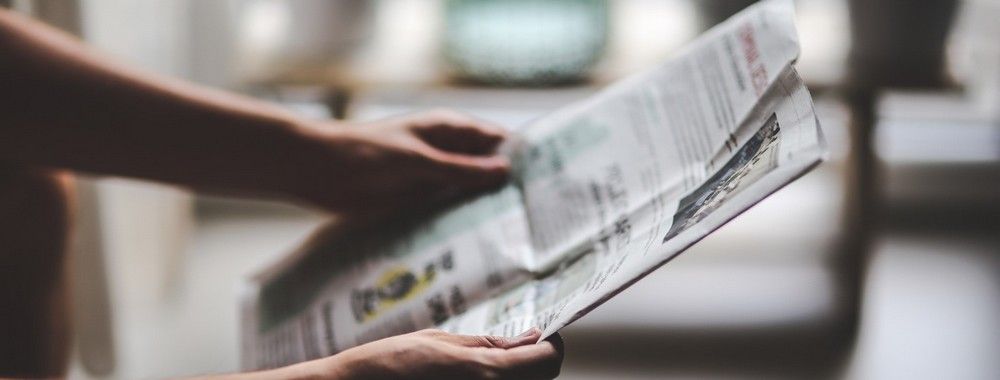


We believe in Open Access and the democratization of knowledge. Unfortunately, world-class educational materials such as this page are normally hidden behind paywalls or in expensive textbooks.
If you want this to change, , link to us, or join us to help us democratize design knowledge!
