Make it Easy on the User: Designing for Discoverability within Mobile Apps
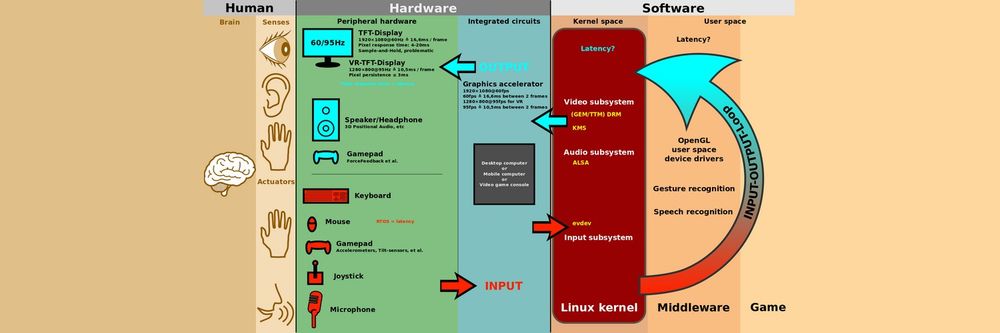
- 784 shares
- 2 years ago
Progressive disclosure is a user experience (UX) technique that defers advanced features and information to secondary user interface (UI) components. Designers keep essential content in the primary UI, while advanced content is available to users upon request. Progressive disclosure’s goal is to improve usability for novice and experienced users.
Vitaly Friedman, senior UX consultant, European Parliament, gives an example of how to use progressive disclosure in complex interfaces, and explains why it’s important:
Progressive disclosure aims to show users what they need when they need it. Designers use UI patterns like modal windows and accordions to hide advanced features and information. This approach keeps the primary UI straightforward and inviting.
Designers use progressive disclosure to:
Ensure new users achieve success from the beginning.
Support users of varying experience levels, from beginners to experts.
Make infrequent tasks less noticeable.
Keep the UI clear and uncluttered.
UX designers primarily apply progressive disclosure in digital applications and websites to improve usability. An example of progressive disclosure is Google Search’s advanced search feature.
Google Search (left) presents a simple UI. For most users, this is enough. They do not need to see any advanced features. The Advanced Search (right) is available to users who need additional search functionality. If Google presented these advanced features to every user, they may overwhelm them with options.
© Google, Fair use
Progressive disclosure declutters the UI to prevent confusion and cognitive overload. For instance, a social media app might initially display a simple feed and posting features to new users. Extra features, like user activity or detailed analytics, are available upon exploration or demand. This approach ensures designers do not overwhelm users with options they do not need yet.
The social media app Instagram uses progressive disclosure. Many users do not need more than what Instagram presents on the home screen (left). Users who need settings and advanced features must navigate to their profile (middle) and then select the hamburger menu (right). If the home screen presented all these features simultaneously, it would likely appear cluttered. UI clutter can confuse users as they navigate through the app.
© Meta, Fair use
Designers hide complex functionalities to improve the user’s learning curve. For example, a sophisticated graphic design tool might only show basic editing options on the main interface. As users become more comfortable, they can choose to access more complex features, like layer management or custom brushes. This method:
Prevents users from feeling overwhelmed.
Encourages a more engaging learning experience.
Adobe Photoshop is a deep and complex photo editing application. However, its initial UI focuses on its basic functionality. Photoshop displays the primary tools on the left, selection controls at the top and the main control panel on the right. Users can find advanced features in secondary menus and windows. This deference manages the complexity of Photoshop and allows new users to get an easier grasp of its functionality.
© Adobe, Fair use
Progressive disclosure helps basic and advanced users find what they need faster. When designers simplify the main interface, new users do not need to look at or read through content they do not yet need.
Meanwhile, experienced or knowledgeable users can bypass this basic content. They can directly access advanced content through shortcuts or secondary menus. For example, a product page might present customers with core information and hide detailed specifications from view.
This product page on the Patagonia website provides customers with a brief product overview. Patagonia contains advanced information within an accordion, like specifications and materials. New customers can find the overview quickly since it’s the only body of text initially shown. Customers who need further information can quickly locate and expand the necessary accordion.
© Patagonia, Fair use
Designers limit the immediate set of actions available to cut the chance of mistakes. When users face an interface packed with functionalities, the likelihood of errors increases.
Consider an online banking application. For new users, it might prominently feature key actions like viewing balances and making transfers. The app may then introduce complex operations as the user navigates deeper into the app. These operations could include setting up recurring payments or applying for loans. This progressive disclosure ensures users are less likely to make incorrect transactions because of an overwhelming array of options.
Monzo’s banking app uses progressive disclosure for transfer functionality. Users must press the transfer tab and navigate to scheduled payments before setting up a payment. If Monzo presented all transfer options on the main screen, users may accidentally access this while trying to complete a different task.
© Monzo, Fair use
Design thinking is a 5 stage process where designers empathize, define, ideate, prototype and test. The design thinking process is non-linear and cyclical. For example, designers may return to the prototyping stage to implement feedback from the testing stage. Watch this video to learn about the five stages of design thinking:
Designers implement progressive disclosure during this design process:
Empathize. Designers talk to users to determine which information and actions are most important to them. A typical user research method for progressive disclosure is card sorting. In card sorting, users arrange information into groups. These groups could include basic, intermediate and advanced functions. Designers watch and listen while users arrange the information. Observation helps designers understand user preferences and reasoning.
Design Consultant and author Donna Spencer provides some best practices for card sorting:
Ideate. Based on their research, designers refine the primary and secondary content. They may use techniques like brainstorming to find solutions to user issues. If the designers ran multiple card sorting sessions with basic and advanced users, they might combine the results to find a happy medium.
Prototype and test. Designers create interactive versions of their designs that include progressive disclosure. They then do usability testing with users to ensure the design helps them; not confuse them.
Designers use many different UI patterns to implement progressive disclosure in their products. Examples include:
Modal and pop-up windows open in front of the main UI to provide extra functions.
Microsoft Word uses a modal window for advanced paragraphing options.
© Microsoft, Fair use
Accordions expand and collapse content sections to optimize space and reduce clutter. Each section has a header that users can click or touch to reveal or hide the information beneath. Designers commonly use accordions for FAQs, forms and navigation menus.
The Interaction Design Foundation website uses accordions for its FAQ sections.
© Interaction Design Foundation, CC BY-SA 4.0
Tabs divide content into multiple panels or sections but display only one panel at a time. Users can click on the tabs to switch between panels.
Avid Pro Tools uses tabs to move between different categories in its preferences menu.
© Avid, Fair use
Scrolling unveils content gradually as users move through a page. While simple, scrolling is an effective tool for progressive disclosure. Many product pages place simple information at the top and complex information at the bottom. Users can reveal further details by scrolling.
The Carphone Warehouse uses scrolling for progressive disclosure on its product pages. The product's essential specifications appear higher on the page. Customers can access detailed specifications by scrolling further down.
© Carphone Warehouse, Fair use
Carousels showcase multiple items or features in a single space, allowing users to browse them horizontally.
Netflix uses carousels to show personalized recommendations to users. Users can view top recommendations immediately and access lower entries via the carousel.
© Netflix, Fair use
Collapsible menus and sidebars reveal advanced features within the primary UI. Some applications allow users to add and remove multiple menus and sidebars within the UI for advanced customization.
Asana uses a collapsible sidebar to navigate between different views. The user can hide this sidebar to simplify the UI.
© Asana, Fair use
Tooltips and popovers reveal extra information or tips for an element when hovered over. This pattern provides context without overwhelming the primary content.
Adobe Photoshop uses tooltips to give the user information about a specific tool.
© Adobe, Fair use
Toggles reveal or hide advanced settings or information. They allow users to control the complexity of their interface.
Apple’s Safari browser uses a toggle to show and hide developer preferences.
© Apple, Fair use
Designers use many UI patterns to implement progressive disclosure. They often combine the patterns for optimal UX. Vitaly Friedman, senior UX consultant, European Parliament, shows an example of how to progressively disclose complex menus with multiple UI patterns:
Designers must consider the following when applying progressive disclosure.
Keep important information visible. Define essential and advanced content through user research. Use methods like card sorting and task analysis. In task analysis, pinpoint the user's issues while watching them perform a task. Then craft a task flow that shows the steps from facing a problem to finding a solution. These insights can reveal the primary content the user needs.
Frank Spillers, CEO of Experience Dynamics, gives an introduction to task analysis:
Limit layers of information. A single secondary screen is typically sufficient for each instance of progressive disclosure. Multiple layers can confuse users and make finding “buried” functionality hard. Simpler designs are often better solutions than numerous levels of progressive disclosure. If simplification isn't possible, use combinations of UI patterns. For example, many settings menus use a combination of tabs or menus with modal windows to organize settings.
Modern operating systems have many features and are deeply customizable. The MacOS settings application uses combinations of UI patterns to facilitate progressive disclosure. Apple uses the left-hand menu to organize settings into groups. They defer advanced settings to modal windows. If, for example, a user accesses the display settings, they see the primary settings first. Buttons allow them to access “Advanced” and “Night Shift” settings via secondary windows. The app also features a search bar and help icon to assist the user.
© Apple, Fair use
Avoid multiple access paths. Users can become confused if they can reach the same information or feature in several ways. A single straightforward path is better for usability. Tree diagrams help designers visualize the content of their products and ensure one path to each piece of information or setting.
Progressive disclosure helps to keep the main interface simple and ease new users into an application. To keep advanced content discoverable, designers help the user in the following ways:
Make it clear where advanced functions are available. To achieve clarity, use icons, labels, and other signifiers. These signifiers suggest there’s more information available. Examples include arrows, buttons, ellipses and text (e.g., more options).
Use onboarding tutorials. Explain key hidden features and how to access them through tutorials. Tutorials should include a skip option so as not to frustrate advanced users.
Provide contextual help. Tooltips, pop-ups and other contextual help patterns guide users as they learn. These patterns can inform users advanced features are available.
Implement feedback mechanisms. Use prompts and feedback to guide users in discovering and using hidden features. For example, a user completes a task for the first time in an application. A prompt might appear to congratulate them and suggest a related advanced feature they have yet to try.
Adobe Photoshop offers several ways to help the user with basic and advanced functionalities. Tooltips provide contextual help and the option to watch a video tutorial. The Discover panel (accessed via the question mark icon) offers tutorials for many features and tasks.
© Adobe, Fair use
While progressive disclosure is often highly beneficial, it has risks and challenges. Designers must be mindful of the following as they implement progressive disclosure:
Broad audiences. Defining essential and advanced content becomes challenging when your have a broad audience. Consider a website like Amazon. Amazon’s customers include both computer scientists and people who rarely use technology. In this scenario, designers must test their solution to ensure it meets the needs of their entire audience.
When “advanced” features become everyday tasks. For tasks users perform frequently, the benefits of progressive disclosure can diminish. If users need to go menu diving to access familiar tools, this can become a hindrance and not a help. An email client, for example, may hide the reply, delete and mark actions behind additional clicks. These extra clicks could frustrate users who perform these actions multiple times daily. In this scenario, designers can use research to redefine primary actions. Alternatively, designers can implement UI customization for advanced users.
Dumbed-down content. A risk of progressive disclosure is that it can oversimplify the product and limit what users can achieve. Oversimplification affects the usability of the application or website for advanced users. A dumbed-down interface can also give the impression that the software lacks depth or capability. For example, a photo editing application’s UI may be easy to understand, but the software's full range of features and tools are challenging to find. Designers must find the balance between usability and discoverability.
In this video, Morgane Peng, Design Director at Societe Generale, explains the “UX Efficient Frontier.” This concept is a way for designers to understand how to approach the balance of simplicity and complexity:
In addition to progressive disclosure, designers employ similar methods to reveal information progressively. Methods include "staged disclosure" and "responsive enabling."
Designers decide which method to use based on research and context. These methods are also not mutually exclusive. Designers may combine all three to improve their product’s usability.
Staged disclosure unfolds the user's journey in a straightforward, step-by-step manner. Progressive disclosure makes advanced features or information available to the user on request. Staged disclosure reveals all information one step at a time.
A typical example of staged disclosure is a step-by-step e-commerce checkout process. Some processes use multiple pages; others use accordions that expand and contract as the user completes each step. Here’s an example flow:
Page 1: Name, email address, shipping address and phone number.
Page 2: Shipping method and discount codes.
Page 3: Card details and billing information.
Page 4: Confirm details and pay.
Page 5: Card check and authorization.
Page 6. Order confirmation.
The Interaction Design Foundation’s sign-up flow features 16 text fields, drop-down menus, and checkboxes. If IxDF presented all this information on a single page, it may overwhelm and confuse the user. The IxDF uses staged disclosure to simplify this process and reduce the user’s cognitive load.
© Interaction Design Foundation, CC BY-SA 4.0
Other examples of staged disclosure include:
Software installation wizards present software setup in stages. Wizards make complex installations manageable and user-friendly through guided choices.
Educational course modules progressively unlock content. This progression facilitates learning and keeps students engaged without overwhelming them.
Product configuration flows present customizable product options in a sequence. Choices in early steps determine the options available in later steps. For example, an online car configurator starts with model selection, followed by color and then interior options.
Responsive enabling displays only relevant information and controls for a specific immediate task. As the user interacts, the interface enables relevant options and disables unnecessary ones.
A typical example of responsive enabling is in application menus. Users see a full menu based on the active window, item or task. However, unavailable actions appear grayed out.
This approach indicates to the user the functionality available in the current context. Designers use responsive enabling in partnership with progressive disclosure to inform users of their possible actions.
Adobe Photoshop uses responsive enabling in its menus. Certain edit menu functions are unavailable when the user selects a single shape. Responsive enabling reduces the risk of user errors and confusion since users cannot choose actions without effect.
© Adobe, Fair use
Other examples of responsive enabling include:
E-commerce product configurators. Size and accessory options activate when the user selects a product color.
Document editing tools. Formatting options (e.g., bold, italic) activate only when the user selects text.
Survey forms. Specific questions unlock depending on the user’s answers. For example, the user unlocks pet care questions when they answer "Yes" to owning a pet.
Payment method input. Users do not see the credit card input form if they choose an alternative payment method like Apple Pay.
Video game tutorials. Tutorials guide users through game controls one at a time. Once the user completes one action (e.g., jump), they unlock the next (e.g., punch).
Learn How to Balance Simplicity and Complexity in UX in our Master Class with Morgane Peng, Design Director at Societe Generale.
Vitaly Friedman’s Master Class, Complex UI Design: Practical Techniques, includes many progressive disclosure techniques.
Read Jakob Nielsen’s article on Progressive Disclosure for further insights.
Explore how Microsoft Windows uses Progressive Disclosure Controls.
Apple’s Developer Guide explains some best practices for progressive disclosure.
Learn from the Nielsen Norman Group When (& When Not) to Use Modal & Nonmodal Dialogs.
Many books, fiction and non-fiction, defer advanced information to their appendices. This is a form of progressive disclosure. For example, the science fiction book Dune includes extra information about the world and characters in its appendices. Readers who want this information can navigate to the appendices, while those who don’t can read the story without it.
Another physical example of progressive disclosure is in museums. Museums often show visitors essential information in the main displays. Further information is available to visitors through guidebooks, interactive displays and video installations. Museums use progressive disclosure not to overwhelm visitors and let them decide when they want to see advanced information.
Watch our Master Class, Complex UI Design: Practical Techniques, with Vitaly Friedman, Senior UX consultant, European Parliament, to learn how to implement progressive disclosure in UI design.
In mobile app design, designers have limited screen space. Given this, they often make the main interface as simple as possible and focus on the main actions. Users can access additional content through UI patterns like tabs and modal windows. This approach improves usability and engagement as users interact more easily and quickly.
In desktop app design, designers have more space to work with, yet the same principles apply. Given the additional space, designers can include more content in the main UI. Designers must handle this freedom with care, as too much content overwhelms users, while too little can make an app appear too simple.
Regardless of the platform, designers use progressive disclosure to:
Present content and interactions that meet users’ immediate needs.
Encourage exploration in a manageable way.
Offer information and options in an easy-to-understand format.
Designers use adaptive design techniques to optimize for mobile and desktop devices. Frank Spillers, CEO of Experience Dynamics, explains adaptive design:
Examples of successful progressive disclosure exist across many popular applications. A few notable examples are:
Google Maps displays vast amounts of data (locations, traffic, points of interest) in a layered manner. The initial UI is simple and presents a general view of the map. More detailed information becomes available as users zoom in or search for specific locations. This information includes reviews, live traffic updates and street views. This approach ensures users aren't overwhelmed by information irrelevant to their immediate needs.
Instagram uses progressive disclosure for a simple interface with rich functionality. The main feed is clean, focusing on photo and video content. Users only see additional options and features, like filters and editing tools, as they navigate through the app. Progressive disclosure makes the experience more engaging without cluttering the initial view.
Slack carefully balances simplicity with the complexity of team communication. It shows an organized view of channels and direct messages in the main UI. Users can request detailed functionalities like workflows and app integration via secondary screens. Progressive disclosure makes Slack manageable for new users while still powerful for advanced users.
Many modern applications are feature-rich. Designers must ensure their user interfaces remain accessible and intuitive. Watch our Master Class, Complex UI Design: Practical Techniques, with Vitaly Friedman, Senior UX consultant, European Parliament, to learn some best practices.
Designers must ensure their designs are accessible, understandable and usable to people with diverse abilities and needs. This includes the implementation of progressive disclosure. Some essential factors to keep in mind are:
Clarity and simplicity. Designers ensure they present essential and advanced information and options clearly and simply. They use language and visuals that are easy to understand and avoid technical jargon or complex symbols that could confuse users.
Predictability. Designers create interactions for users to anticipate what will happen next. This anticipation helps users feel in control and reduces anxiety and frustration. This point is essential for designing for those with cognitive or learning disabilities.
Accessibility features. Designers incorporate accessibility features like keyboard navigation and screen reader compatibility. These inclusions ensure everyone, including those with visual, motor, or cognitive impairments, can navigate through the content.
User testing. Designers involve a diverse group of users in testing, including people with disabilities. This approach helps identify and address potential barriers in their progressive disclosure implementation. This feedback is invaluable in creating an inclusive experience.
Feedback mechanisms. Designers provide clear feedback when users take an action that triggers progressive disclosure. Cues like animations and haptic feedback help users understand new content or options are available.
Flexibility in interaction. Designers allow users to control the pace at which they access information. For example, automatically loaded content can overwhelm or confuse users. Instead, a "More Information" button lets users decide when to view additional details.
Reversibility. Designers allow users to quickly revert their actions or return to previous states. This option supports users who unintentionally trigger new content and want to return to a more familiar state.
Katrin Suetterlin, UX Content Strategist, explains universal and inclusive design:
Designers use progressive disclosure to present information in a layered and interactive manner. This approach helps users navigate complex data sets without feeling overwhelmed. It also enhances the user’s ability to understand and analyze the data effectively. Some key ways progressive disclosure benefits dashboards and data visualization are:
Layered information presentation. Designers restrict the initial UI to high-level summaries or overviews of the data. This restriction lets users grasp the general trends or insights at a glance.
Customizable views. Designers implement customizable views that allow users to select the data points or metrics most relevant to them. This approach enables users to access information based on their specific needs or interests as requested.
Interactive elements. Designers incorporate interactive elements like sliders and filters to refine the data displayed. Progressive disclosure lets users control the amount and type of information presented.
Conditional visualization. The user’s actions or preferences adjust the complexity of the presented data. For example, designers can reveal more detailed visualizations as users zoom in on a specific area of a graph.
Guided exploration. Designers implement guided exploration features, like tutorials, tips or prompts. These elements gradually introduce users to more advanced features or deeper data insights. This approach helps manage the learning curve associated with complex data analysis.
Learn how to apply a range of basic and complex information visualization techniques in our course, Information Visualization.
Designers use the following techniques to evaluate the usability, user engagement, and overall user experience of their designs:
Set clear objectives. Define what you aim to achieve with progressive disclosure in your design. Objectives may include:
Reducing cognitive load.
Increasing task completion rates.
Improving user satisfaction.
User testing. Conduct user testing sessions to see how real users interact with your designs. Utilize tasks that make users navigate through progressively disclosed information. Measure how easily and quickly users can complete these tasks, noting any points of confusion or frustration.
A/B testing. Test two or more versions of your design with different implementations of progressive disclosure. Split users equally by the designs and measure which one performs best.
Heatmaps and click tracking. Use heatmaps and click-tracking tools to analyze user interactions. Look for patterns that indicate engagement. Patterns include:
Which areas do users focus on or ignore?
How do users navigate advanced content?
Feedback collection. Gather direct feedback from users about their experiences with the progressive disclosure elements in your designs. Surveys, interviews and feedback forms can be effective tools. These methods collect qualitative insights into user perceptions and define areas for improvement.
Analytics review. Review analytics to measure changes in user engagement and behavior resulting from progressive disclosure. Consider metrics like page views, time spent on page, bounce rates and conversion rates.
Accessibility evaluation. Use accessibility testing tools and guidelines (like WCAG) to evaluate whether all users can effectively access and interact with progressively disclosed content.
Designers refine their designs based on their findings. Sometimes, they iterate on their designs several times and retest after each iteration.
Learn how to conduct effective usability testing with our course, Conducting Usability Testing.
Quantitative and qualitative metrics help designers measure the success of their progressive disclosure strategies. Some key metrics to consider are:
Task completion rate measures the percentage of users who complete a given task. A higher rate may indicate progressive disclosure helps users to find the information they need.
Time on task tracks the time users spend completing specific tasks. A reduction in time may indicate progressive disclosure helps efficient navigation.
Error rate counts the number of errors or missteps users make. A lower error rate can mean the progressive disclosure is intuitive and reduces confusion.
User satisfaction can indicate how easy it is for users to find the information they need. Designers gather this metric through surveys, feedback forms and interviews.
Conversion rates measure the percentage of users who complete a desired action, like purchasing an item. Higher conversion rates can signal that progressive disclosure helps users make decisions.
Bounce rate is the percentage of users who leave a site after viewing only one page. A lower bounce rate may suggest users want to explore further because of effective progressive disclosure.
Accessibility metrics ensure all users, including those with disabilities, can benefit from progressive disclosure. Metrics include the success rate of users using assistive technologies.
Designers combine these metrics to understand the performance of their progressive disclosure strategy. Metrics help designers make data-driven decisions. Designers continuously monitor these metrics and iterate based on insights.
Designers often acquire quantitative data, like conversion rates and bounce rates, through analytics. William Hudson, CEO of Syntagm, UX Expert and Author, explains how analytics fit into UX:
Author: Stewart Cheifet. Appearance time: 0:22 - 0:24. Copyright license and terms: CC / Fair Use. Modified: Yes. Link: https://archive.org/details/CC1218greatestgames
Learn more from William in our course, Data-Driven Design: Quantitative Research for UX.
Here's how designers effectively integrate user insights into their design process:
User testing observations. Conduct user testing sessions to focus on how users interact with progressive disclosure elements. Observe how users navigate these elements and note any confusion or hesitation. Use these observations to identify areas to make the progressive disclosure more intuitive or informative.
Surveys and interviews. After testing or upon release, gather user feedback through surveys and interviews. Ask specific questions about users' experiences with navigation, information comprehension, and overall satisfaction. Use this feedback to pinpoint areas for improvement.
Analytics data. Review analytics data to gain insights into how users interact with your designs. Metrics like click-through and conversion rates can indicate how well a progressive disclosure strategy works. High dropout rates or low interaction with progressively disclosed elements may suggest a need for refinement.
A/B testing. Implement A/B testing by creating variations of your progressive disclosure approach. This method helps identify the most effective strategies for engaging users and encouraging deeper content exploration.
Accessibility feedback. Ensure your design is accessible by talking to users with disabilities in testing and feedback processes. Their insights help designers understand the impact of progressive disclosure on assistive technologies.
Iterative design process. Use the collected feedback to improve your designs iteratively. Improvement may involve simplifying information, redefining advanced information or enhancing navigational cues. Test these changes with users to assess their impact and refine them based on new feedback.
Community forums and social media. Monitor feedback on broader community forums and social media platforms. Users often share their experiences and challenges in these settings. This approach provided additional insights that can inform design improvements.
Designers incorporate user feedback continuously to create more user-friendly designs. Learn from Ditte Hvas Mortensen, design psychologist and researcher, when to incorporate user research into your design process:
Progressive disclosure directly supports information architecture (IA) by structuring and organizing content optimally. Here's how progressive disclosure complements and enhances information architecture:
Enhances usability. Progressive disclosure presents content to users when they need it. This approach makes digital products more straightforward to use. Strong usability is a core goal of effective information architecture.
Supports hierarchical organization. IA often involves creating a hierarchical information structure, from general to specific. Progressive disclosure aligns with this. For example, scrolling gradually reveals more detailed information as users request.
Improves findability. Progressive disclosure prevents information overload, helping users find information more efficiently. It guides users through the IA in a controlled manner.
Facilitates user-centered design. Both progressive disclosure and information architecture are elements of user-centered design. They require designers to understand the information most relevant at different stages of the user journey.
Adapts to user skill levels. Designers can tailor progressive disclosure to accommodate varying levels of expertise. Users can request more complex features or detailed information as needed. This adaptability is crucial to information architecture, aiming to meet diverse user needs.
Remember, the more you learn about design, the more you make yourself valuable.
Improve your UX / UI Design skills and grow your career! Join IxDF now!
You earned your gift with a perfect score! Let us send it to you.
We've emailed your gift to name@email.com.
Improve your UX / UI Design skills and grow your career! Join IxDF now!
Here's the entire UX literature on Progressive Disclosure by the Interaction Design Foundation, collated in one place:
Take a deep dive into Progressive Disclosure with our course UI Design Patterns for Successful Software .
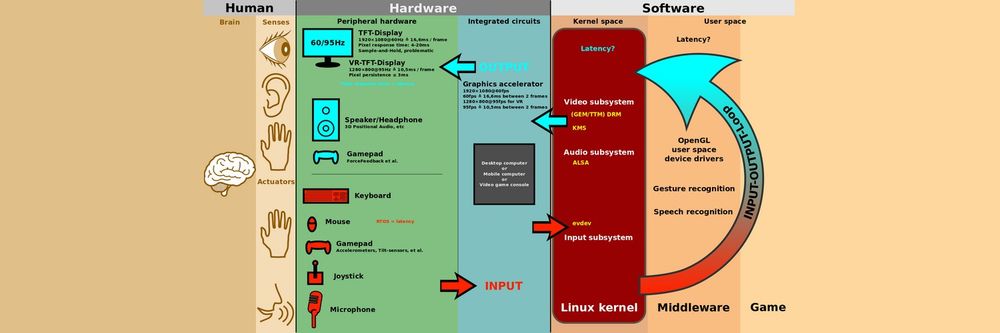
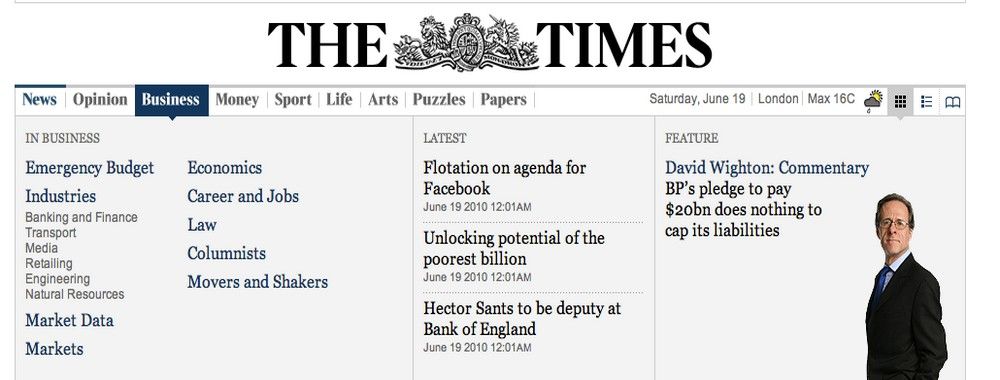

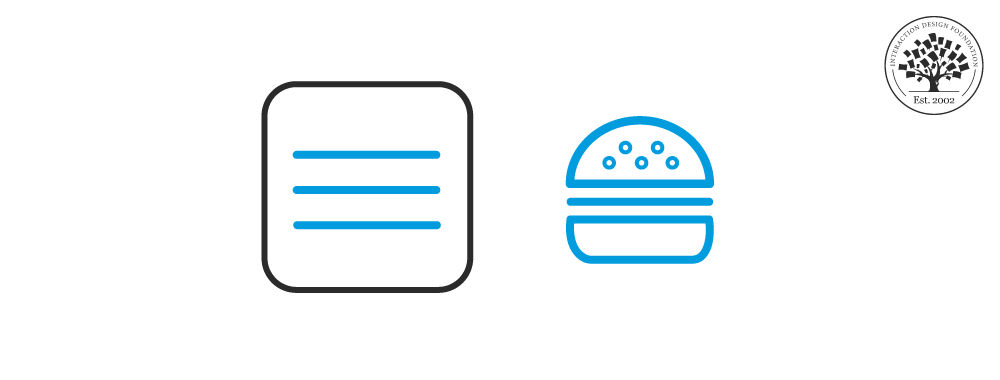

We believe in Open Access and the democratization of knowledge. Unfortunately, world-class educational materials such as this page are normally hidden behind paywalls or in expensive textbooks.
If you want this to change, , link to us, or join us to help us democratize design knowledge!
