Web Fonts are Critical to the Online User Experience - Don’t Hurt Your Reader’s Eyes
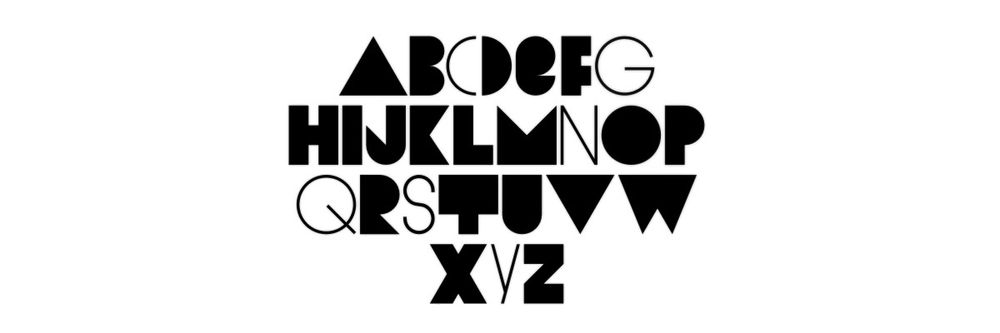
- 885 shares
- 4 years ago
Typography is the discipline designers use to arrange typefaces in a user interface to ensure text is legible, readable, and scalable. It must also be visually appealing to users. The right typography can enhance a product’s aesthetic, optimize user-friendliness, and contribute to brand perception.
Type has anatomy because letterforms, which is just the design of any particular letter or character, they have different terms that we use to give specificity to parts of a typeface in the same way that we do for people. And so, a serif would be part of the anatomy as would things like a shoulder or a stem or a counter. So, a counter, for instance, is the open space that exists within any letterform, like on
a lowercase b, for instance, or a lowercase p. Something like a lowercase e, the counter on that is called an "eye". The dot of an eye is called a "dot" but is also called a "tittle". So, that has a really particular name to it and that's really helpful for people working both in typography and type design so that we have particular terms we can use because, otherwise, we're pointing at letters going, "You know – the curvy bit." and that's not particularly helpful
in denoting what we mean or how we want to design things or what typeface we want to choose. So, yeah, type has anatomy and it's important to learn.
Of the many factors that shape a website or application's user interface (UI), typography is vital. It can significantly influence a user's experience with your product. So, the way you portray text has a huge bearing on your work as a user experience (UX) designer. In fact, how long users stay on your website or app will depend largely on your typographical choices.
For example, typography is half of your message when you include written copy on your website. That’s why it’s important to keep your copy streamlined and efficient. You can think of typography as the form that carries the substance of what you want users to find and learn. What you write, how you write, and how that text looks all come together to make an impact. That makes it crucial to understand how to use typography effectively.
Typography differs from type. Type is the style or appearance of text in itself. Also, type sometimes refers to the process of working with text. Your decisions about typography in user interface design go beyond just how to select fonts, for example. There’s more involved than whether to use a sans-serif font or a serif.
Typefaces of Helvetica, Futura, Garamond, Bodoni, Univers, Gotham, Century, Caslon, Source Sans, Optima, Baskerville and Minion.
© Daniel Skrok and Interaction Design Foundation, CC BY-SA 4.0
When you pick the right typography for your UI design work, it:
Your selection of typography for your interface acts as a visual communication tool. It helps users find the information they need swiftly. It guides their eyes as they navigate and interact with your interface. That way, you can ensure that the most crucial content stands out and guides users to take actions seamlessly.
Medium uses clean, minimalist typography that is easy to read. They utilize optimal line lengths, line spacing, font sizes and font families.
© Medium, Fair Use
When you use good typography in your digital product, you prioritize readability and accessibility. This makes it easier for users to consume and navigate content, whoever and wherever they are.
SBB CFF FFS – Swiss Federal Railways – uses fonts with pristine alignments and styles, boosting readability and accessibility.
© SBB CFF FFS, Fair Use
It can help create a consistent tone throughout a website or app. This reinforces your brand identity for your target audience and makes it memorable for all users. For example, if a product team is designing their startup’s fashion app for young people, the look of the text should have a trendy feel.
Mailchimp (mailchimp.com) – Mailchimp balances playful, friendly fonts for headlines with highly legible body text. Their typography aligns with their quirky brand personality.
© Mailchimp, Fair Use
When you find that unique typography that’s right for your brand, you can help set your website or app apart from competitors. This enhances its appeal to users and improves user engagement.
The Darling Tree presents a beautifully unique and appropriate brand image also through its typography.
© The Darling Tree, Fair Use
If you’ve got your typography well thought out, it can encourage users to respond to call-to-action buttons. That will boost conversion rates and ultimately, sales.
Airbnb also uses typography to their advantage. They use minimalistic fonts and lines that are both visually appealing and easy to read.
© Airbnb, Fair Use
When you set out to pick the best and most appropriate typography, it isn’t just about good design. Typography is also a powerful tool to create an emotional connection with users. When you use the right typeface, size, and spacing, you can evoke certain feelings in your users. That is a large part of how to form an engaging experience for them. What’s more, design teams for brands all over the world understand how to leverage typography to add personality to their designs and make them stand out.
Effective typography is a blend of several elements. Here are the main ones:
Fonts are specific weights within a typeface. You choose a typeface; you use a font. If you were to select Arial as your typeface, then Arial bold, italic and regular would be your fonts. As such, a font is the distinct, stylized characteristics found within a typeface. It’s important to choose your fonts and typefaces well in your projects.
Calibri is a popular typeface with a warm and soft feel, featuring in Microsoft applications, for example.
© Free Fonts, Fair Use
These also go by the names of kerning and leading, respectively. They influence the readability of the text. When you optimize the space between letters and lines, you ensure the text doesn't appear too crowded or too sparse.
Kerning in action, tightening up the letters.
© Fabrik, Fair Use
These aspects of typography contribute to uniformity in the text. When you make them consistent across your website or app, you maintain your brand’s identity and enhance readability.
Find all the little elements of type here.
© Aelaschool, Fair Use
This is an individual element—commonly a single letter, number or punctuation mark.
This is the invisible line upon which all letters rest. You can create a grid using the baseline of your chosen type to create a harmonious layout. Learn more about grid systems here.
This is the distance between the baseline and the height of the lowercase letter “x”. If you’re working with a font that has an unusually large (or small) x-height, it could affect the entire interface—sometimes even breaking the layout.
This is a straight or curved line that creates the principal part of a letter.
This is the stroke, or foot-like element, connected to the end of the main stroke of some typefaces. Serif fonts are often more readable, as the tiny “feet” guide the readers’ eyes to the next character. Nonetheless, because of their tiny size, they may not always render well on screens.
This is a typeface without strokes or any extra elements at the bottom of a letter. Due to the lower resolution of screens, sans serifs are often preferable for digital interfaces. As technology improves and screens come equipped with better resolutions, this may no longer be a deciding factor in choosing a font.
The vertical stroke that extends upward beyond the x-height and downward beyond the baseline, respectively.
This is how text is positioned. There are 4 main alignments: left, right, centered and justified. Alignment helps designers to create a coherent composition.
This is the principle of arranging elements according to importance. Creating a strong hierarchy is paramount to helping users identify where to look first. No matter the screen size, if an interface has multiple elements, it is important to guide the user towards the most important elements of the screen. Your choice of font, its weight, size, letter spacing, alignment and surrounding white space, along with other visual design elements, work together to create this hierarchy.
Also called whitespace and negative space, this is the area between elements on a page. When you use white space properly, it can make your interface look clean and organized. That will help your design to “breathe” while it lets users find what they need to quickly and effortlessly. That seamlessness is a magic component of a great user experience.
Apple employs effective use of white space to deliver a calm and seamless experience.
© Apple, Fair Use
Here are some key principles, best practices, and examples to consider so you can optimize how users interact with your design:
Consistency in typography helps you create a seamless user experience. So:
○ Stick to a defined set of fonts and typefaces throughout your design. That’s essential also for building and maintaining trust with your users. It’s best to keep to the standard fonts rather than have ones that are overly “interesting” for users to think about.
○ Use no more than 3 different fonts on a website, and don’t have too many type sizes and styles. Two fonts that complement each other are ideal.
Georgia and Verdana complement each other; Baskerville and Impact don’t.
© Nick Babich, Fair Use
A clear typographic hierarchy guides users through the content. As with information architecture in general, this makes it easier for them to find what they're looking for. Ensure they don’t hesitate or become confused. This is essential for any product or service. So, make sure you distinctly style headers, subheaders, and body text with the best font sizes and weights to establish this hierarchy.
The New York Times exemplifies a clear hierarchy in type.
© The New York Times, Fair Use
Make the text easy to read and accessible to all users. Choose font sizes, weights, and line spacings that enhance readability. It’s best to limit the line length to 60 characters per line, or 30 to 40 per line for mobile. Also, remember how color contrast is especially important for users with visual impairments. And bear in mind, too, that “impairments” can also be temporary ones. A user may have to squint to read on a mobile phone screen on a bright sunny day. That’s a form of impairment.
Good exemplifies easily readable, accessible typography on its site.
© Good, Fair Use
Use a typeface that works well whatever its size. Your design will have to scale well across different devices, and so should the typefaces you use. Make sure the text stays legible and aesthetically pleasing whether users view it on a smartphone, tablet, or desktop. Remember too that mobile devices are behind the majority of experiences. So, envision small screen sizes and how your text looks on these.
Remember that things look different on different devices; that includes your typography.
© Adrian Bece, Fair Use
You can adjust visual contrast through color, size, or typeface variations. Use it to highlight specific messages or areas of the page, improve readability and guide user attention. However, don’t rely solely on color to convey information. Remember other factors, and this is especially important for accessibility purposes.
InVision’s home page shows a highly effective use of contrast.
© InVision, Fair Use
When you animate the copy, especially banners or headers, you can catch users' attention and increase engagement rates. However, make sure the animations are light and aesthetically pleasing to avoid distracting users.
Select a font that best reflects your brand’s values and personality. Of course, if you’re designing for an established brand, follow their style guide to preserve the brand identity.
Instagram’s simple yet stylish font is a powerful brand identifier as well as easy on the eye.
© Instagram, Fair Use
To confirm you have the best typography going in your visual design. User testing can reveal great insights about how well you’ve matched effective text to an intuitive design overall.
There are some aspects to watch out for—for example, fonts you should avoid and tips to bear in mind.
There are a lot of fonts. If you go to a design tool, you'll notice that there are hundreds or dozens of different fonts. But most of them are useless, and most of them are fonts that you should never use. So, if you're just starting and if you're not really comfortable with design yet, you should completely always avoid decorative fonts, handwriting fonts, and in most cases serif fonts as well. And I know this sounds really crazy and over the top, but most serif fonts are not really that easy to work with,
and you need to be able to set the spacing and leading, kerning and everything in the proper way for them for the digital interfaces to work well. So, it's best for the initial time that you're working on your designs to just *stick to sans serifs*. And I have a short list of fonts that are basically safe. There is a couple more – you can find them somewhere, but you don't really need a lot more when you're starting. If you're testing your design skills, if you're learning design,
a couple of these fonts are all you need, and especially right now if you're looking for a good free font, I would recommend Plus Jakarta Sans because it's one of the better-looking fonts out there, it's completely free and it looks good in most scenarios. So, don't use those decorative fonts, don't use those fancy fonts, because the simpler they are, the better they look. And another thing about font is that somehow people have this notion of thinking
that if a font is thin or light, it's kind of synonymous with minimal design, and that minimal design like the Swiss style – you know – super-minimal design was actually pushed by Apple at some point with iOS 7 if what I remember is correct, but they quickly reverted to that because those fonts don't really display well on most screens. They are too thin, and they are basically not readable. So, just *go for regular and bold in most cases*
and don't go for those thin and light fonts in your designs. Because as you can see here, it's just a lot easier to read the window on the right side. And also, if you're starting, don't create a ton of different font sizes. You should have like a heading, a smaller heading and everything else as just one font. So, in practice this is another like a pop-up window that shows a couple of different elements, and we have just one size for the title.
And then the second size with different weights – one is bold; the rest are regular – is used for all of the other things. And if we switch it to four different font sizes on a small window like that, it's going to make our brain think, 'Oh my God – I need to process all that!' So, *just make it easy for the brain and just switch it to a much simpler option* because it's just always going to work better, and of course, a lot of the rules that I'm going to share with you are rules that you can break once you feel confident about breaking them.
So, *when you're just starting, just don't break them*.
The main goal in UX and UI design is to make the content easier to read and understand. If too much is going on within the design, it can distract from the message. Therefore, strive for balance, with a view to cater to the many potential contexts involved in a user journey. Overall, remember that the right typography can make your design speak to users on more levels than one.
Take our course, The Ultimate Guide to Visual Design.
Find more in-depth insights in our UX Designer’s Guide to Typography.
Watch this highly insightful and helpful Masterclass by Ellen Lupton: How to Communicate with Typography.
Read UX/UI Tips: A guide to typography | Sarah Edwards for even more insights.
Find additional helpful considerations in this article, Typography in Design: Why Every Design Should Master Fonts and Styles.
For more inspiration, see 20 Websites with Beautiful Typography | William Craig.
Leading, in typography, refers to the vertical space between lines of text. It plays a crucial role in improving readability and aesthetics. Proper leading ensures that text is comfortably spaced, preventing it from looking cramped or too spread out. It also helps guide the reader's eye smoothly from one line to the next.
In typography, a widow refers to a single word or a short line of text that appears alone at the end of a paragraph or column. Widows disrupt the visual flow of text and can create awkward spacing.
In typography, widows and orphans are terms used to describe unwanted stray words or lines of text. The main difference between them is their position in the text.
Widows refer to the single words at the end of a paragraph.
Orphans refer to first word or line of a paragraph that appears alone at the bottom of a page or column, with the rest of the paragraph appearing on the next page.
Typography is crucial in UX design because it influences how users perceive and interact with content. Effective typography enhances readability, establishes hierarchy, and conveys the tone and personality of a design. It plays a pivotal role in creating a visually appealing and user-friendly experience, which can boost engagement and comprehension.
There are a lot of fonts. If you go to a design tool, you'll notice that there are hundreds or dozens of different fonts. But most of them are useless, and most of them are fonts that you should never use. So, if you're just starting and if you're not really comfortable with design yet, you should completely always avoid decorative fonts, handwriting fonts, and in most cases serif fonts as well. And I know this sounds really crazy and over the top, but most serif fonts are not really that easy to work with,
and you need to be able to set the spacing and leading, kerning and everything in the proper way for them for the digital interfaces to work well. So, it's best for the initial time that you're working on your designs to just *stick to sans serifs*. And I have a short list of fonts that are basically safe. There is a couple more – you can find them somewhere, but you don't really need a lot more when you're starting. If you're testing your design skills, if you're learning design,
a couple of these fonts are all you need, and especially right now if you're looking for a good free font, I would recommend Plus Jakarta Sans because it's one of the better-looking fonts out there, it's completely free and it looks good in most scenarios. So, don't use those decorative fonts, don't use those fancy fonts, because the simpler they are, the better they look. And another thing about font is that somehow people have this notion of thinking
that if a font is thin or light, it's kind of synonymous with minimal design, and that minimal design like the Swiss style – you know – super-minimal design was actually pushed by Apple at some point with iOS 7 if what I remember is correct, but they quickly reverted to that because those fonts don't really display well on most screens. They are too thin, and they are basically not readable. So, just *go for regular and bold in most cases*
and don't go for those thin and light fonts in your designs. Because as you can see here, it's just a lot easier to read the window on the right side. And also, if you're starting, don't create a ton of different font sizes. You should have like a heading, a smaller heading and everything else as just one font. So, in practice this is another like a pop-up window that shows a couple of different elements, and we have just one size for the title.
And then the second size with different weights – one is bold; the rest are regular – is used for all of the other things. And if we switch it to four different font sizes on a small window like that, it's going to make our brain think, 'Oh my God – I need to process all that!' So, *just make it easy for the brain and just switch it to a much simpler option* because it's just always going to work better, and of course, a lot of the rules that I'm going to share with you are rules that you can break once you feel confident about breaking them.
So, *when you're just starting, just don't break them*.
This video shows how important it is to choose the correct aspects of typography, including fonts and other important elements.
Typography design is the art and practice of arranging type elements to create visually appealing and effective communication. It encompasses font selection, spacing, size, color, and layout to convey information and evoke emotions in aesthetically pleasing forms. Typography is a fundamental aspect of graphic and web design. It significantly impacts user experience and brand identity on all screen sizes.
Type has anatomy because letterforms, which is just the design of any particular letter or character, they have different terms that we use to give specificity to parts of a typeface in the same way that we do for people. And so, a serif would be part of the anatomy as would things like a shoulder or a stem or a counter. So, a counter, for instance, is the open space that exists within any letterform, like on
a lowercase b, for instance, or a lowercase p. Something like a lowercase e, the counter on that is called an "eye". The dot of an eye is called a "dot" but is also called a "tittle". So, that has a really particular name to it and that's really helpful for people working both in typography and type design so that we have particular terms we can use because, otherwise, we're pointing at letters going, "You know – the curvy bit." and that's not particularly helpful
in denoting what we mean or how we want to design things or what typeface we want to choose. So, yeah, type has anatomy and it's important to learn.
This video shows the various parts of typographical design, including the anatomy of type and font styles.
Typography in design involves selecting fonts, adjusting spacing, and arranging text to enhance readability and convey a message effectively. It establishes hierarchy, tone, and visual appeal. For example, in web design, a sans-serif font like "Helvetica" is something you can use for headings to create a modern, clean look.
For a more detailed understanding of typography, take the course, Visual Design: The Ultimate Guide.
Good typography involves choosing appropriate fonts, sizes, and spacing to ensure readability and convey the intended message effectively. It establishes hierarchy, coherence, and visual appeal. For example, a harmonious combination of fonts, such as pairing a sans-serif headline with a legible serif body text, can enhance visual contrast and readability in a good design.
Typography refers to the art and technique of arranging and designing type, encompassing various aspects like font selection, spacing, and layout. Font, on the other hand, is a specific style and design of a typeface, including variations in size, weight, and style within that typeface family. In essence, typography is the broader discipline, while font refers to the individual styles within it.
In this video, designer and educator Mia Cinelli explains the difference between typefaces and font—the components of typography.
My name is Mia Cinelli, and I'm an Assistant Professor of Art Studio and Digital Design at the University of Kentucky in Lexington, Kentucky. I teach in the School of Art and Visual Studies, in the College of Fine Arts, and I teach courses in graphic design and typography, which is really exciting! So, I have a background in graphic design, in typography and in kind of multi-disciplinary design.
So, I have a practice that is typographic in nature, but not exclusively. So, my work is conceptual products and sculpture and installation and very strange things. And so, I think of myself truly as a designer of experiences and interactions. And how those experiences and interactions come to be really varies. So, that's a little bit about me and my practice. The difference between a font and a typeface is that one makes up the other.
So, a typeface is composed of fonts in the same way that an album is composed of tracks or a book is composed of chapters. And so, the font is really the *delivery mechanism*. So, you *choose* a typeface. You *use* a font. And so, we might say Georgia is our typeface – designed by Matthew Carter – but say Georgia Bold, Georgia Italic – those are going to be our fonts; that's what we're choosing, and that's what we're using.
So, a font family would be, or a typeface family refers to a series of weights or variations on a typeface that all live within the same stylistic or aesthetic kind of realm. So, we might think about something like Futura, for instance. There are many weights and varieties of Futura – there's a whole bunch of them. But we all know them as Futura. They all have similar qualities; they all belong together; we all know them as existing within that particular family.
And so, that's the way we know what a font family or a typeface family is. A serif typeface has little flanges or feet. And a sans serif does not, so something like Futura or Helvetica is a sans serif. We also have things like script typefaces, which mimic cursive. So, script typefaces exist with these really lovely tails, say, at the end so that they create the illusion of cursive when they live together on a page
or on-screen — they all visually connect as one word or phrase. And so, those are kind of the big three that I would use to categorize typefaces.
Copyright holder: Mia Cinelli
Mackinac 1895, Bags to Riches, The Landscape of Love, What's Past is Prologue, Pandemic Parade Banners
Hide Content
Here are some highly cited research papers on typography:
Skrok, D. (2022). The UX Designer's Guide to Typography. Interaction Design Foundation. This article provides a comprehensive guide to typography in UI design, including typography terminology, the anatomy of type, and typography guidelines to keep in mind when designing websites or apps for optimal user-friendliness. It emphasizes the importance of effective typography in enhancing UX, optimizing usability, catching users’ attention, and increasing conversion rates.
Szerovay, K. (2023). Typography Study Guide for UX Designers. UX Planet. This article provides a study guide for UX designers to learn about typography, including a comprehensive resource of the basics, the anatomy of type, and why typography is important. It also lists out some of the best typography design resources to help UX designers upgrade their type skills.
Lupton, E. (2004). The Science of Typography. Typotheque. This article examines the scientific literature on typography from the late nineteenth century to the present, including research from various fields such as psychology, ergonomics, human computer interaction (HCI), and design. It takes a rigorous approach to how people respond to written words on page and screen and affirms human tolerance for typographic variation and the elasticity of the typographic system.
Kenna, H. (2015). A Practice-led Study of Design Principles for Screen Typography. UAL Research Online. This PhD thesis examines design principles for screen typography, with reference to the teachings of Emil Ruder Type. It provides a practice-led study of typography and its application to screen-based media, including the development of a set of design principles for screen typography.
Ngai, J. (2023). 7 Best Design Books on Typography. Prototypr. This article lists out the top typography design resources to help designers upgrade their type skills, including classic introductions to type, design classics, visual resources, and books on web typography. It emphasizes the power of typography to evoke the right voice, association, and even make things seem easier to understand.
Önduygu, D. C. (n.d.). Typography Is Important | An Introductory Practical Guide. This article provides an introductory practical guide to typography, including references to classic typography books such as The Elements of Typographic Style by Robert Bringhurst and Thinking With Type by Ellen Lupton. It emphasizes the importance of typography in enhancing the readability, legibility, and overall user experience of digital media.
If you're looking to learn more about typography, here are some highly recommended books that cover the topic in-depth:
"The Elements of Typographic Style" by Robert Bringhurst
This is often considered the definitive guide to typography. It covers typography principles, history, and practical advice for both print and digital design.
"Thinking with Type" by Ellen Lupton
This book provides a comprehensive overview of typography, including its history, terminology, and practical application in design. It's suitable for both beginners and experienced designers.
"Typography Workbook: A Real-World Guide to Using Type in Graphic Design" by Timothy Samara
A hands-on guide that offers exercises and design projects to help you develop your typographic skills and understanding.
"Type Matters!" by Jim Williams
This book explores the fundamental principles of typography and provides practical tips for selecting and using type effectively in design projects.
"Stop Stealing Sheep & Find Out How Type Works" by Erik Spiekermann and E.M. Ginger
A beginner-friendly book that explains typographic concepts and rules in a clear and engaging manner.
"Designing with Type: The Essential Guide to Typography" by James Craig and Irene Korol Scala
A classic text that covers typography basics, history, and application in a variety of design contexts.
"Typography Sketchbooks" by Steven Heller and Lita Talarico
This book offers a unique perspective by showcasing the sketchbooks and creative processes of various typographers and designers.
"Detail in Typography" by Jost Hochuli
A more advanced book that delves into the subtleties of typography, focusing on the details that can make a design exceptional.
"Just My Type: A Book About Fonts" by Simon Garfield
A lively and informative book that explores the history and personalities behind different fonts, making it an enjoyable read for typography enthusiasts.
"Typographic Design: Form and Communication" by Rob Carter, Sandra Maxa, and Mark Sanders
This book provides a comprehensive look at typographic design principles and their application in various design projects.
Eager to deepen your visual design skills? Dive into the following resources:
Comprehensive Course: Enroll in Visual Design: The Ultimate Guide to understand the foundational concepts and practices of visual design.
Comprehensive Course: Enroll in Mobile UX Design to understand additional dimensions where typography is an essential ingredient.
3. Masterclasses to Refine Your Craft:
How to Communicate with Typography: Discover the intricacies of using type effectively.
The Tone of Typography: A Visual Communication Guide: Understand the emotional impact of typography.
Combining these courses and masterclasses will provide both foundational knowledge and specialized expertise, positioning you for success in the field and applications of typography.
Remember, the more you learn about design, the more you make yourself valuable.
Improve your UX / UI Design skills and grow your career! Join IxDF now!
You earned your gift with a perfect score! Let us send it to you.
We've emailed your gift to name@email.com.
Improve your UX / UI Design skills and grow your career! Join IxDF now!
Here's the entire UX literature on Typography by the Interaction Design Foundation, collated in one place:
Take a deep dive into Typography with our course Visual Design: The Ultimate Guide .
In this course, you will gain a holistic understanding of visual design and increase your knowledge of visual principles, color theory, typography, grid systems and history. You’ll also learn why visual design is so important, how history influences the present, and practical applications to improve your own work. These insights will help you to achieve the best possible user experience.
In the first lesson, you’ll learn the difference between visual design elements and visual design principles. You’ll also learn how to effectively use visual design elements and principles by deconstructing several well-known designs.
In the second lesson, you’ll learn about the science and importance of color. You’ll gain a better understanding of color modes, color schemes and color systems. You’ll also learn how to confidently use color by understanding its cultural symbolism and context of use.
In the third lesson, you’ll learn best practices for designing with type and how to effectively use type for communication. We’ll provide you with a basic understanding of the anatomy of type, type classifications, type styles and typographic terms. You’ll also learn practical tips for selecting a typeface, when to mix typefaces and how to talk type with fellow designers.
In the final lesson, you’ll learn about grid systems and their importance in providing structure within design. You’ll also learn about the types of grid systems and how to effectively use grids to improve your work.
You’ll be taught by some of the world’s leading experts. The experts we’ve handpicked for you are the Vignelli Distinguished Professor of Design Emeritus at RIT R. Roger Remington, author of “American Modernism: Graphic Design, 1920 to 1960”; Co-founder of The Book Doctors Arielle Eckstut and leading color consultant Joann Eckstut, co-authors of “What Is Color?” and “The Secret Language of Color”; Award-winning designer and educator Mia Cinelli, TEDx speaker of “The Power of Typography”; Betty Cooke and William O. Steinmetz Design Chair at MICA Ellen Lupton, author of “Thinking with Type”; Chair of the Graphic + Interactive communication department at the Ringling School of Art and Design Kimberly Elam, author of "Grid Systems: Principles of Organizing Type.”
Throughout the course, we’ll supply you with lots of templates and step-by-step guides so you can go right out and use what you learn in your everyday practice.
In the “Build Your Portfolio Project: Redesign,” you’ll find a series of fun exercises that build upon one another and cover the visual design topics discussed. If you want to complete these optional exercises, you will get hands-on experience with the methods you learn and in the process you’ll create a case study for your portfolio which you can show your future employer or freelance customers.
You can also learn with your fellow course-takers and use the discussion forums to get feedback and inspire other people who are learning alongside you. You and your fellow course-takers have a huge knowledge and experience base between you, so we think you should take advantage of it whenever possible.
You earn a verifiable and industry-trusted Course Certificate once you’ve completed the course. You can highlight it on your resume, your LinkedIn profile or your website.
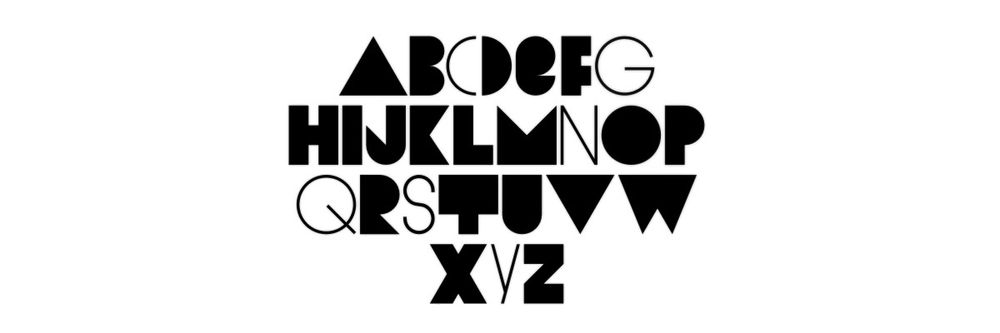
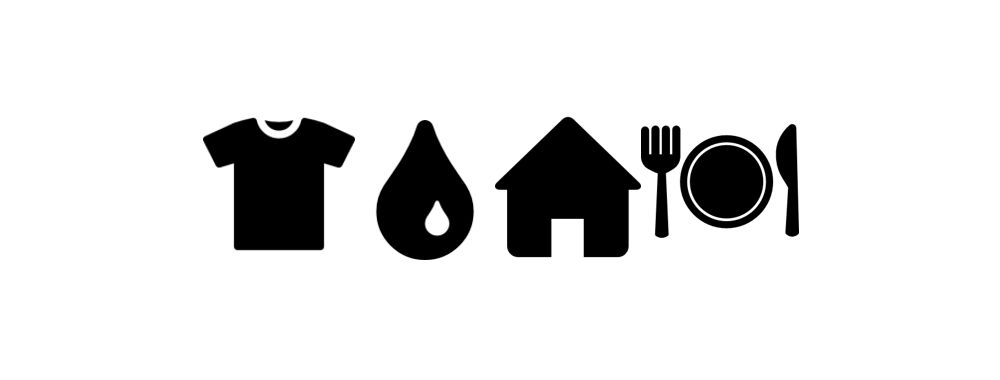

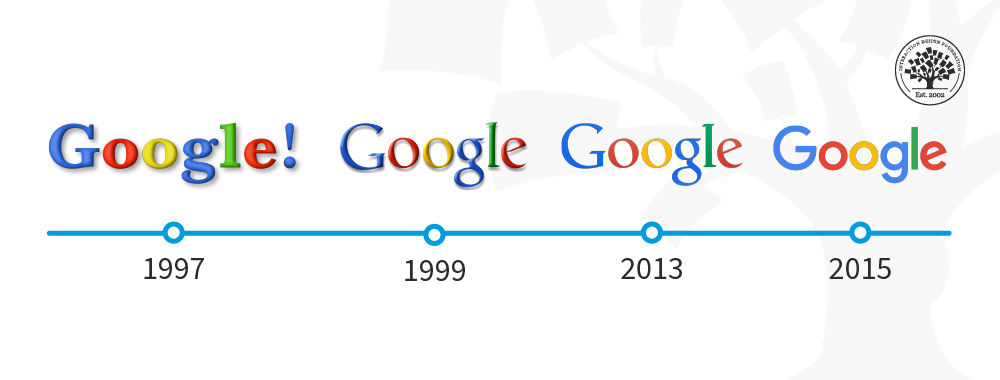

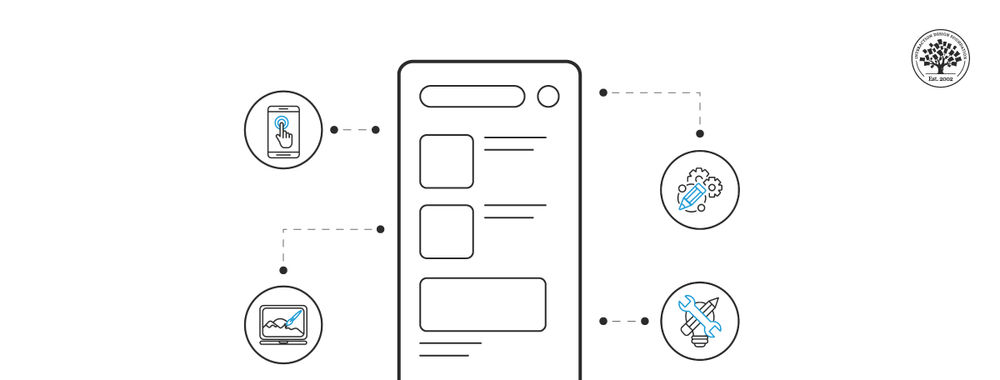
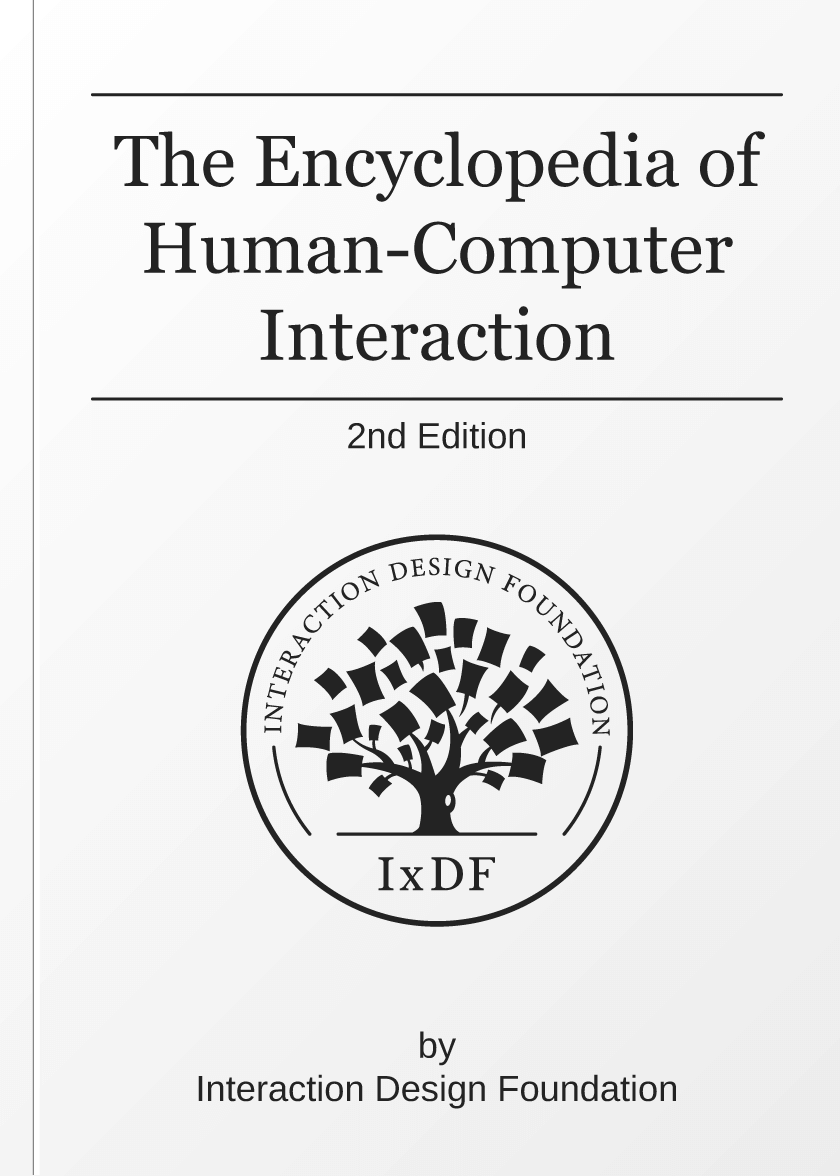
We believe in Open Access and the democratization of knowledge. Unfortunately, world-class educational materials such as this page are normally hidden behind paywalls or in expensive textbooks.
If you want this to change, , link to us, or join us to help us democratize design knowledge!
